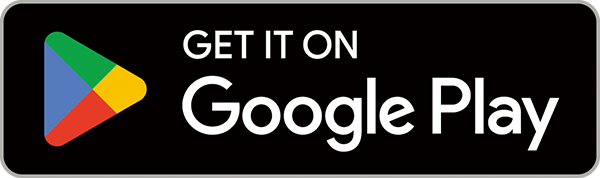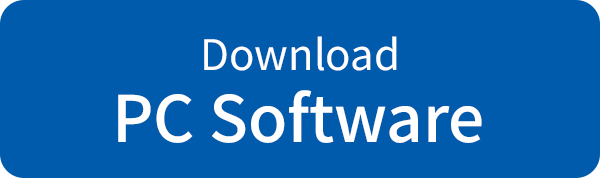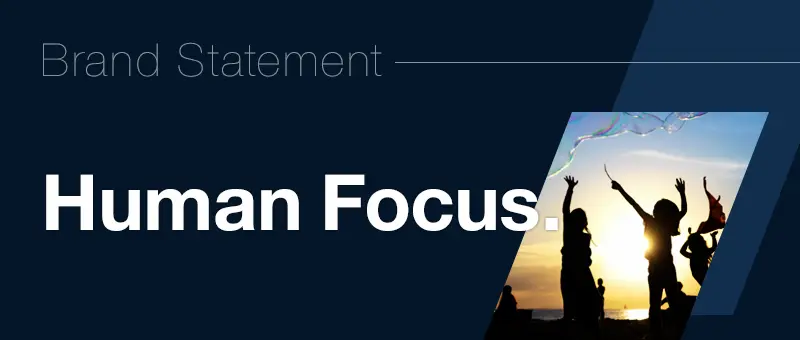TAMRON Lens Utility™
TAMRON Lens Utility™ is an innovative software tool that enables you to assign practical functions to your lens for both video and still photography using your PC or smartphone, eliminating the need for traditional video equipment.
Designed to be intuitive and easy to use operation, it enhances lens functionality and elevates your creative experience.
The PC version also allows you to update your lens firmware.
Select AF/MF
-
You can select AF and MF function using the Focus Set Button.
-

-
-
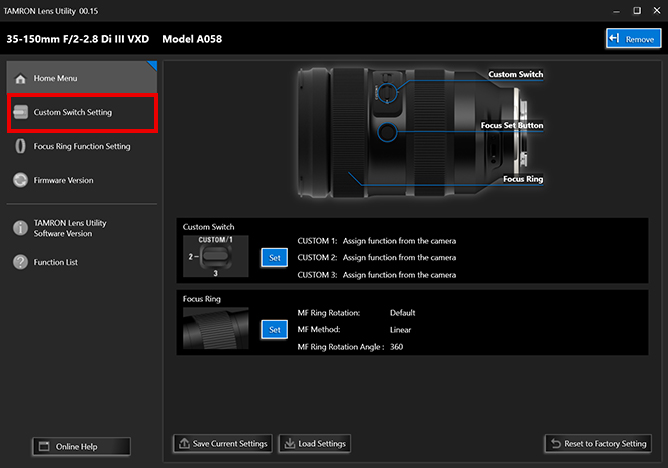
-
❶ Click [Custom Switch Setting] or [Focus Set Button Setting] shown at the top-left of the home screen.
- [Custom Switch Setting] or [Focus Set Button Setting] will be displayed depending on the lens.
-
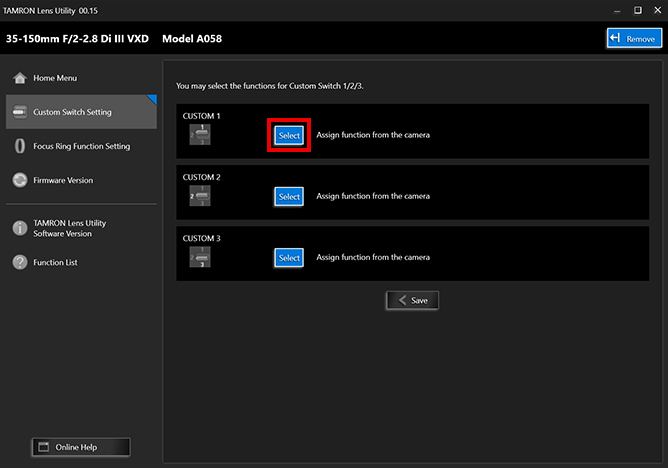
-
❷ On the [Custom Switch Setting] or [Focus Set Button Setting] screen, click [Select].
-
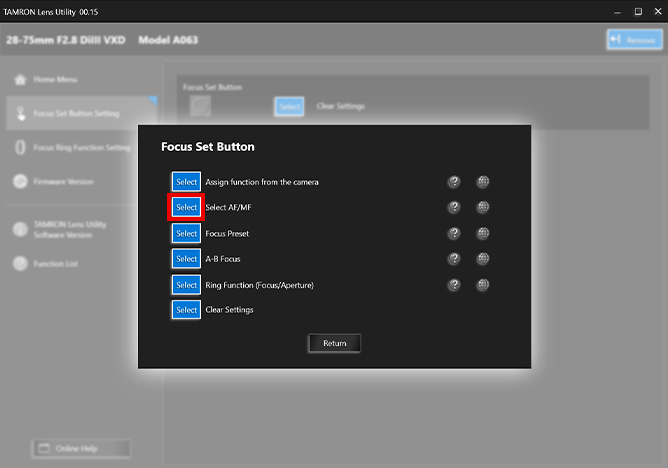
-
❸ From the selection screen, click [Select] for [Select AF/MF].
- Depending on the lens, functions apearing on the screen will differ. Check the list to find capability of your lens.TAMRON Lens Utility Compatible Lens List
-
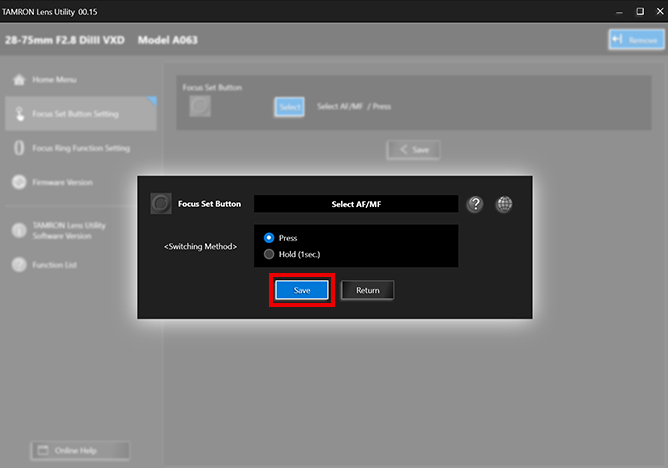
-
❹ The options for button operation are displayed on the selection screen. Select [Press] or [Hold (1sec.)], and then click [Save] to complete the setting process.
- You can return to the previous screen by clicking the [Return] button.
[Press]
When the [Focus Set Button] is pressed, the focus mode toggles between AF and MF. Use this setting when you want to instantly toggle between modes.[Hold (1sec.)]
Hold down the [Focus Set Button] for at least one second. This toggles between AF and MF. Use this setting when your priority is to prevent accidental operation, such as toggling between focusing modes by mistake.
-
A-B Focus
-
You can shift the focus back and forth between two preset focus positions that have been recorded beforehand.
For example, when shooting video, you can change the focus position within the frame at a designated speed to create a powerful visual transition. This feature is useful for various creative shooting situations. -

-
-
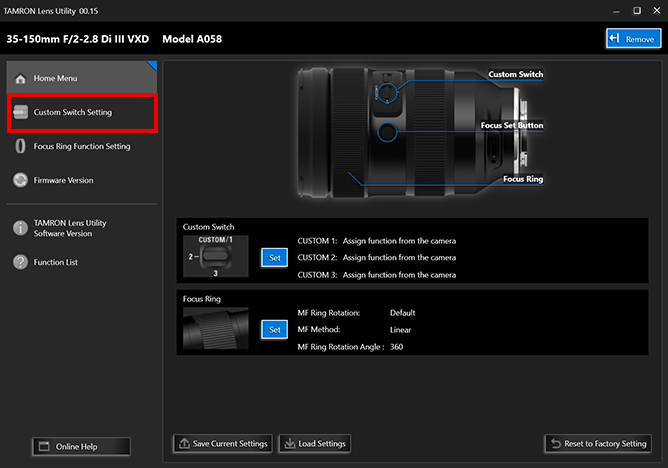
-
❶ Click [Custom Switch Setting] or [Focus Set Button Setting] shown at the top-left of the home screen.
- [Custom Switch Setting] or [Focus Set Button Setting] will be displayed depending on the lens.
-
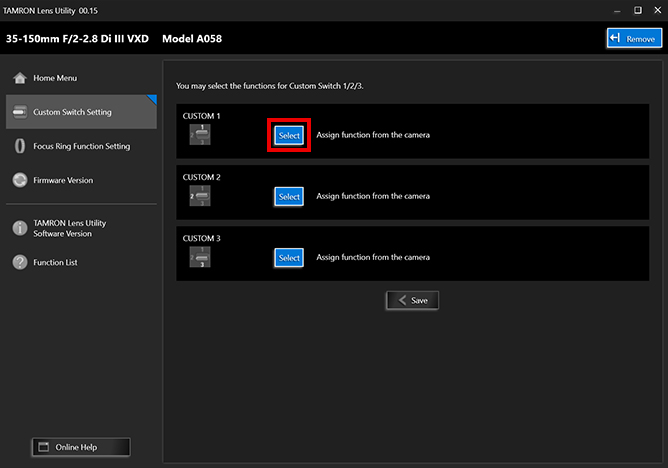
-
❷ On the [Custom Switch Setting] or [Focus Set Button Setting] screen, click [Select].
-
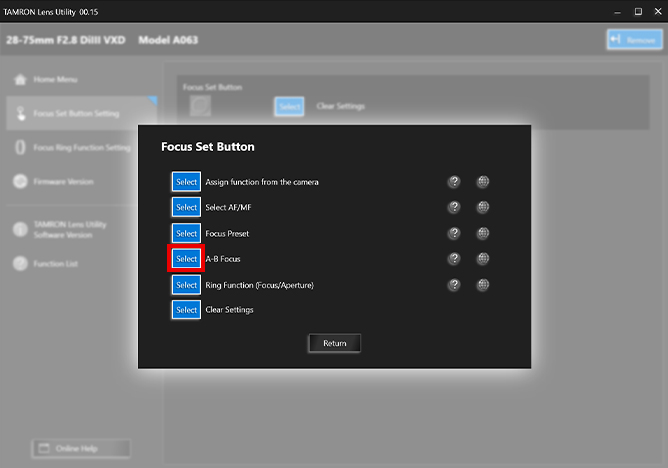
-
❸ From the selection screen, click [Select] for [A-B Focus].
- Depending on the lens, functions apearing on the screen will differ. Check the list to find capability of your lens.TAMRON Lens Utility Compatible Lens List
-
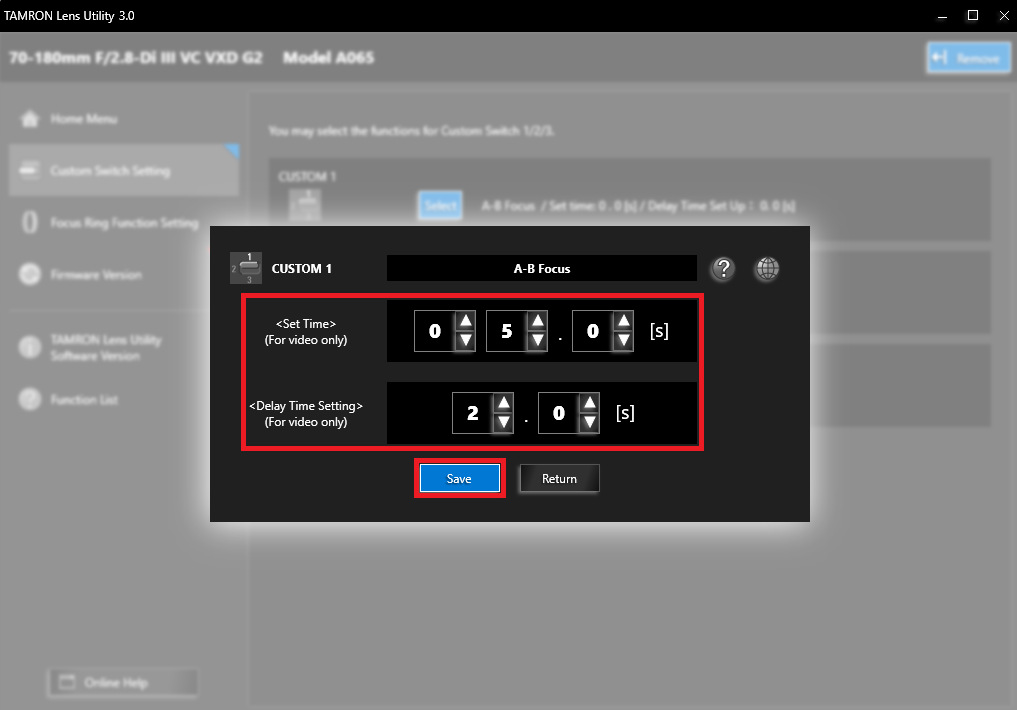
-
❹ The focus travel time setting screen is displayed. When recording video, the [Travel Time] and [Delay Time] to desired focus pojition can be selected. Then click [Save] to complete the setting process.
- You can return to the previous screen by clicking the [Return] button.
- You can set the focus travel time when shooting video. When you are shooting still photos, you cannot change the travel time. The focus will automatically shift to focus point at once.
- Set the delay time to start the action on the delay setting screen. (Movie mode only)
-
-
-
How to shoot automatic "pull focus", a technique in video shooting that changes the focus position within the frame.
- A-B Focus is easier and more accurate if you use a tripod to secure the camera position in place.
-

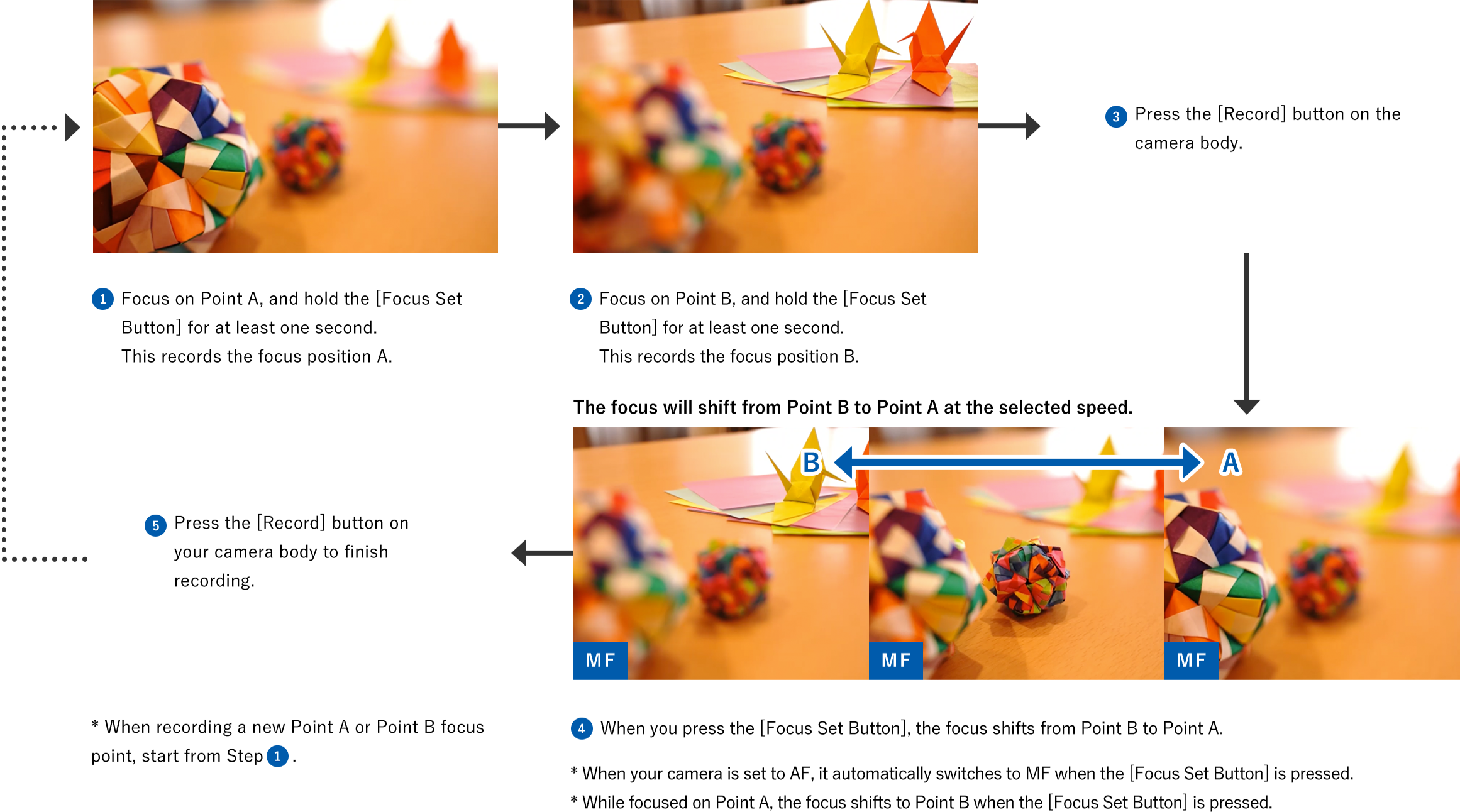
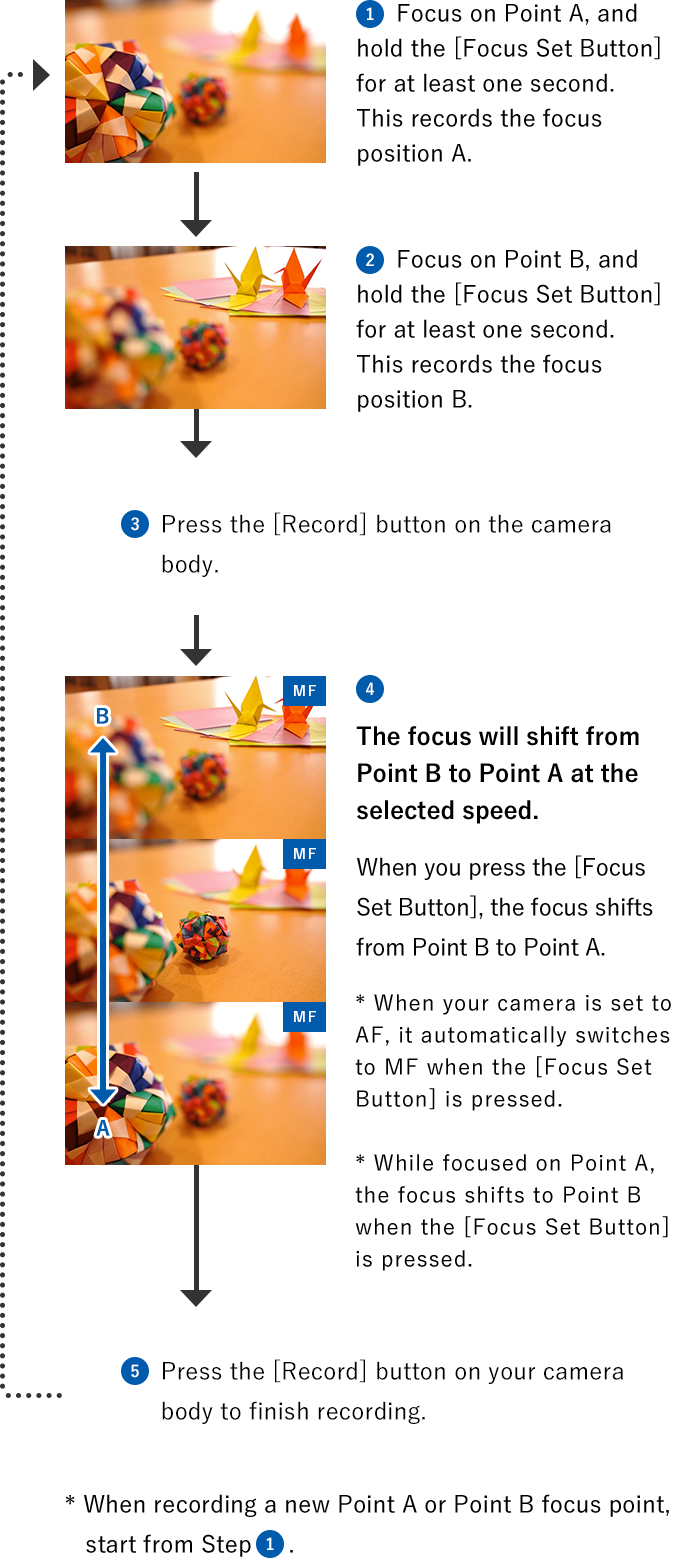
Note: When you cannot change the focus mode to AF
-
If the focus mode cannot be selected from the camera body, press the [Focus Set Button] to return to AF mode.
-
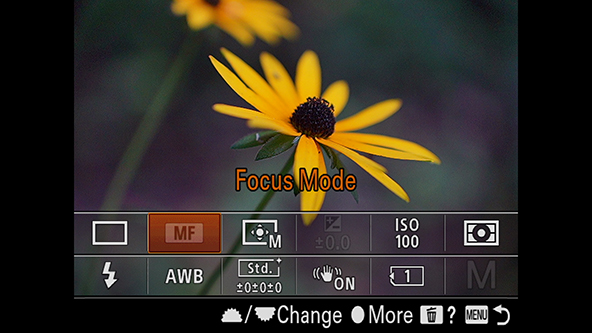
-
Focus Preset
-
You can shift focus to a preset position. Utilizing this function will expand your creative expression.
- - When shooting video, perform a "focus-out" operation to go from an in-focus position to an out-of-focus position at a set speed for creative effect.
- - When shooting night scenes, record the focus position in advance and recall the position when shooting.
- - As these examples show, you can use this feature in a variety of shooting situations.
-

-
-
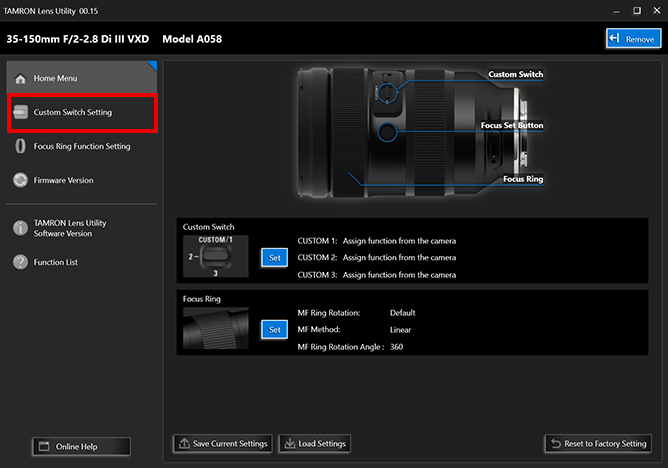
-
❶ Click [Custom Switch Setting] or [Focus Set Button Setting] shown at the top-left of the home screen.
- [Custom Switch Setting] or [Focus Set Button Setting] will be displayed depending on the lens.
-
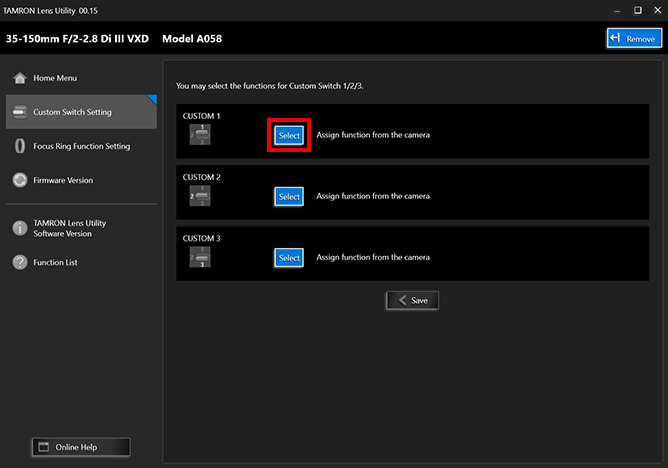
-
❷ On the [Custom Switch Setting] or [Focus Set Button Setting] screen, click [Select].
-
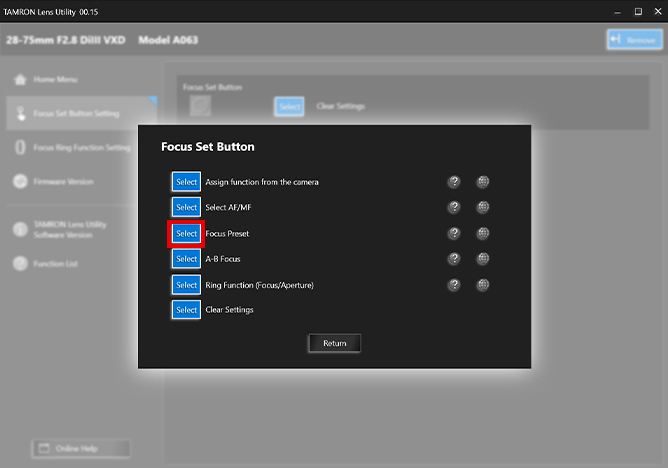
-
❸ From the selection screen, click [Select] for [Focus Preset].
- Depending on the lens, functions apearing on the screen will differ. Check the list to find capability of your lens.TAMRON Lens Utility Compatible Lens List
-
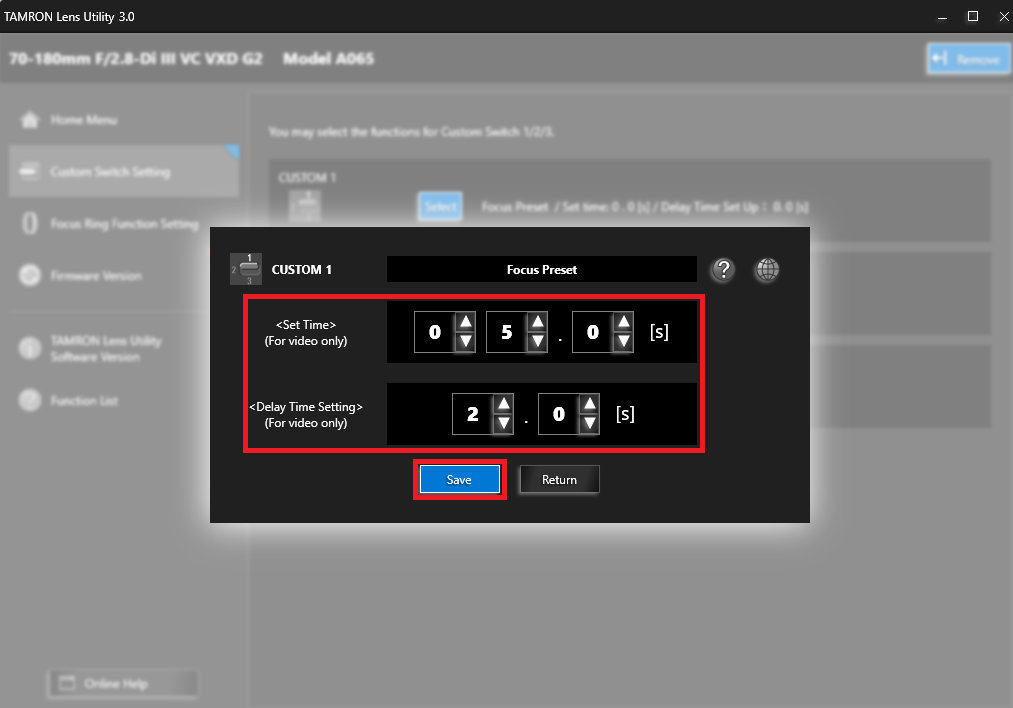
-
❹ The focus travel time setting screen is displayed. When recording video, the [Travel Time] and [Delay Time] to desired focus pojition can be selected. Then click [Save] to complete the setting process.
- You can return to the previous screen by clicking the [Return] button.
- You can set the focus travel time when shooting video. When you are shooting still photos, you cannot change the travel time. The focus will automatically shift to focus point at once.
- Set the delay time to start the action on the delay setting screen. (Movie mode only)
-
-
How to shoot automatic "focus-out". Shooting video that moves from an in-focus to out-of-focus position.
- Focus Preset is easier and more accurate if you use a tripod to secure the camera position in place.
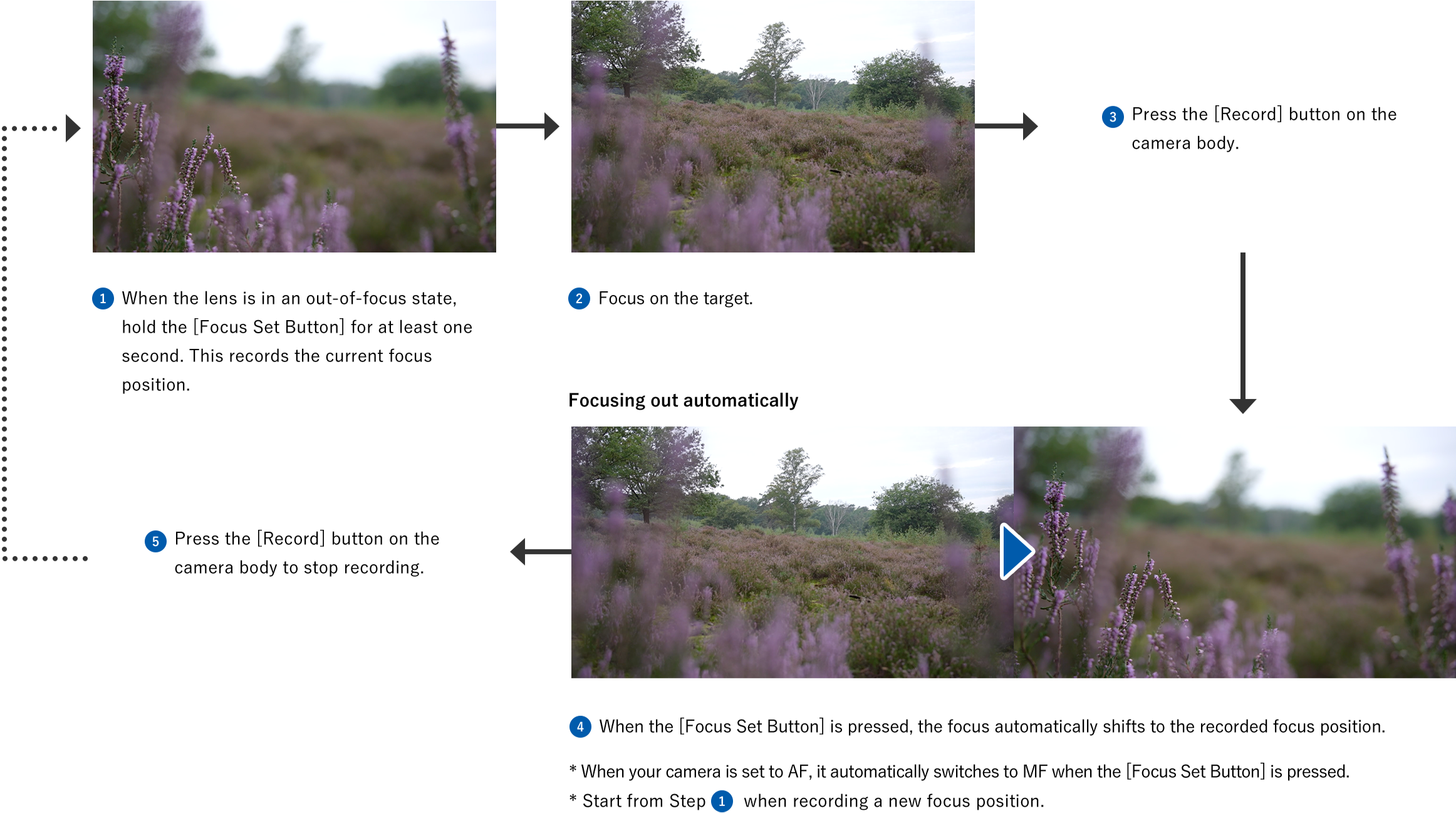
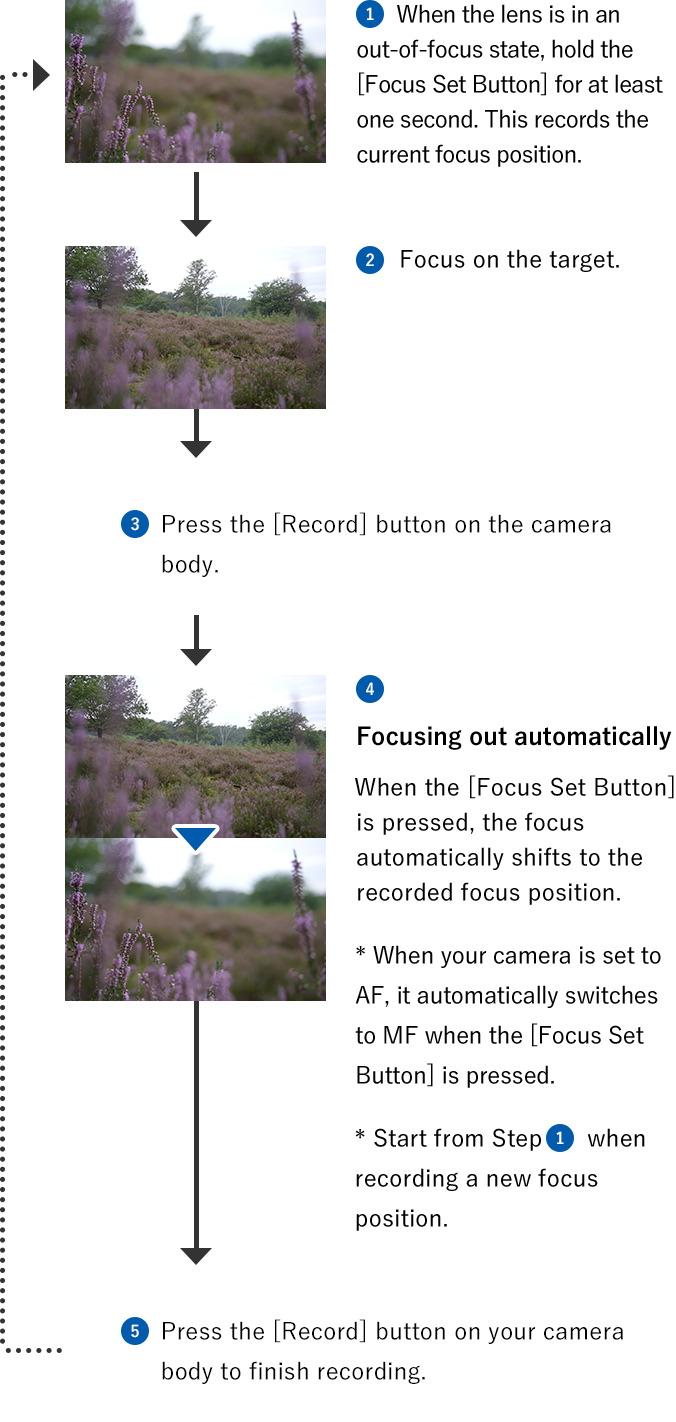
- After running a focus preset operation, the camera changes to MF mode.
If the focus mode cannot be selected from the camera body, press the [Focus Set Button] to return to AF mode.
Application for still image. i.e. night scenes.
-


-
❶ When it's still bright enough outside to see, focus on the scene you wish to photograph. Then hold the [Focus Set Button] down for at least one second to record the focused position.
-


-
❷ When conditions become darker, even totally dark (too dark for AF to work), press the [Focus Set Button] to automatically focus on the preset scene.
- When your camera is set to AF, it automatically switches to MF when the [Focus Set Button] is pressed.
Note: When you cannot change the focus mode to AF
-
If the focus mode cannot be selected from the camera body, press the [Focus Set Button] to return to AF mode.
-
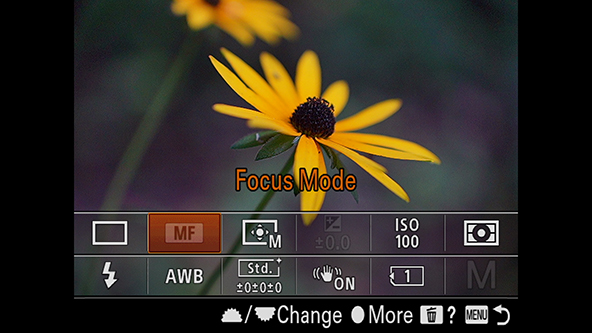
Astro Focus Lock (Astro FC-L)
-
Focal Point will automatically be fixed at infinity and will ease you from finding the focus point for astrophotography.
- The focus ring will be disabled until Astro FC-L is released to prevent focus deviation due to incorrect operation.
-

-
-
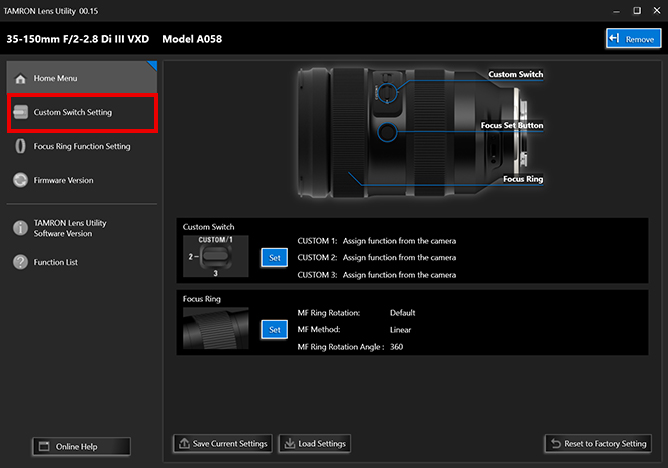
-
❶ Click [Custom Switch Setting] or [Focus Set Button Setting] shown at the top-left of the home screen.
- [Custom Switch Setting] or [Focus Set Button Setting] will be displayed depending on the lens.
-
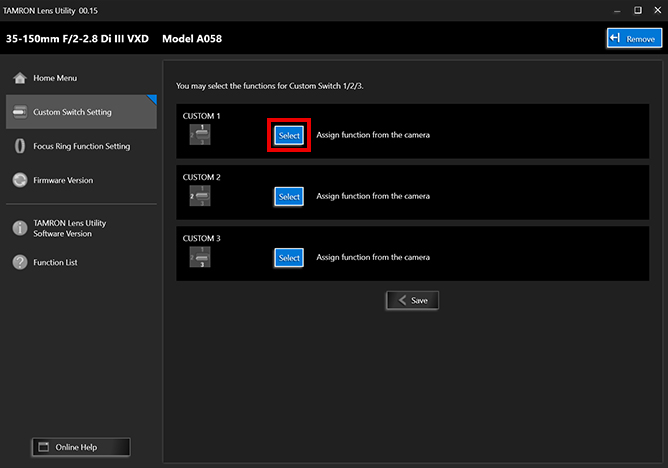
-
❷ On the [Custom Switch Setting] or [Focus Set Button Setting] screen, click [Select].
-
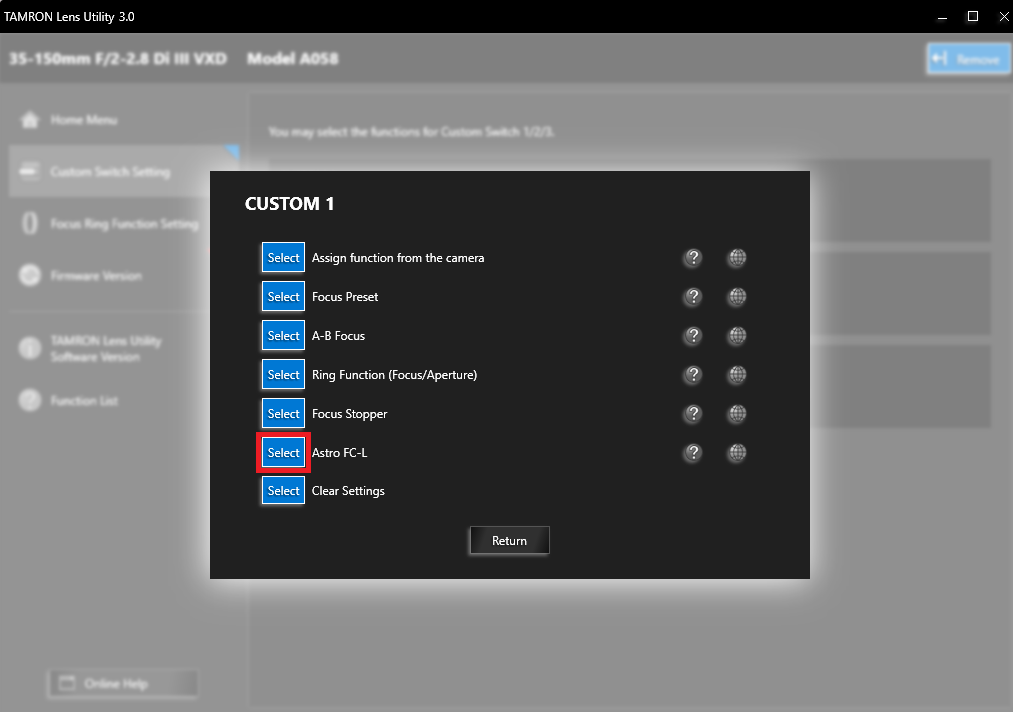
-
❸ From the selection screen, click [Select] for [Astro FC-L].
- Depending on the lens, functions apearing on the screen will differ. Check the list to find capability of your lens.TAMRON Lens Utility Compatible Lens List
-
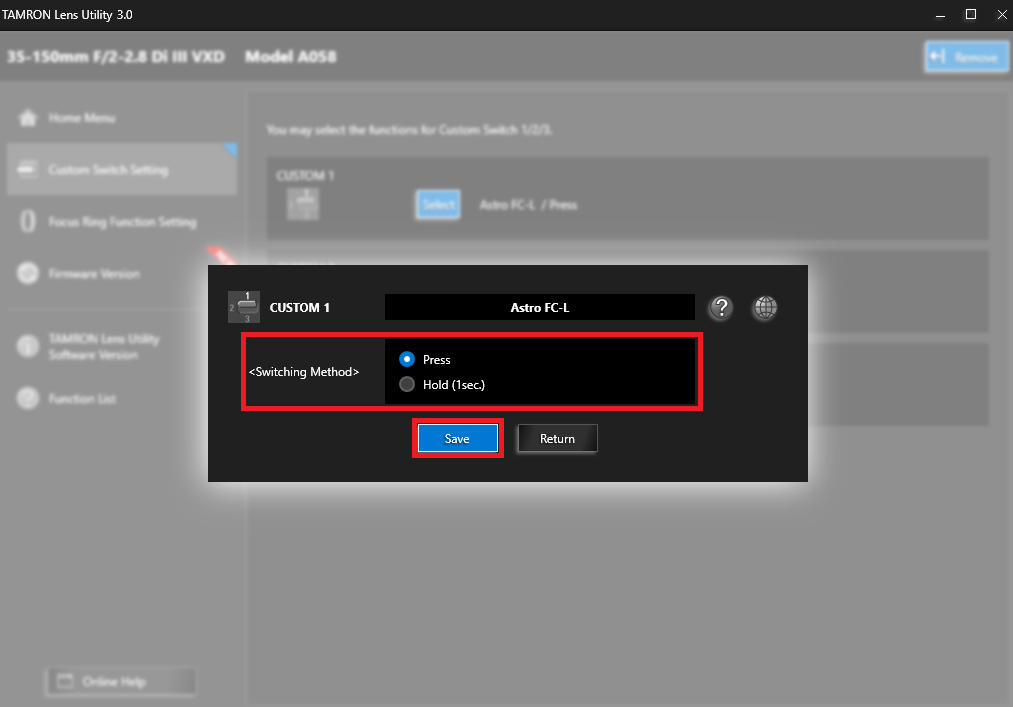
-
❹ Select [Press] or [Hold (1 sec.)]. Then click [Save] to complete the setting process.
- You can return to the previous screen by clicking the [Return] button.
- How to release setting
By following the same method used when you activated the function, [Press] or [Hold (1 sec.)], the [Astro FC-L] will be deactivated and focus will be free.
-
Focus Stopper
-
Limit the MF travel range between any two focal points that have been recorded beforehand. It is easy to change and set the position of the focus stopper, you can create images without worry about "Over Passing" the focal point.
-

-
-
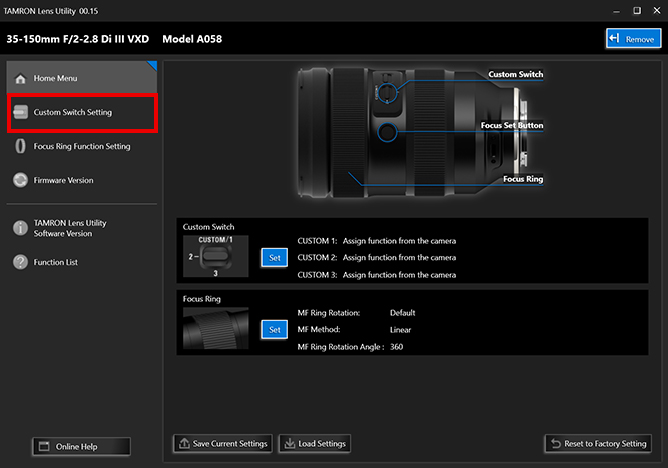
-
❶ Click [Custom Switch Setting] or [Focus Set Button Setting] shown at the top-left of the home screen.
- [Custom Switch Setting] or [Focus Set Button Setting] will be displayed depending on the lens.
-
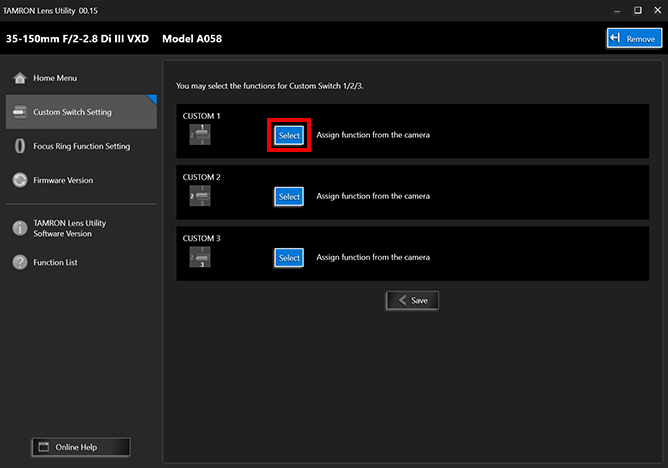
-
❷ On the [Custom Switch Setting] or [Focus Set Button Setting] screen, click [Select].
-
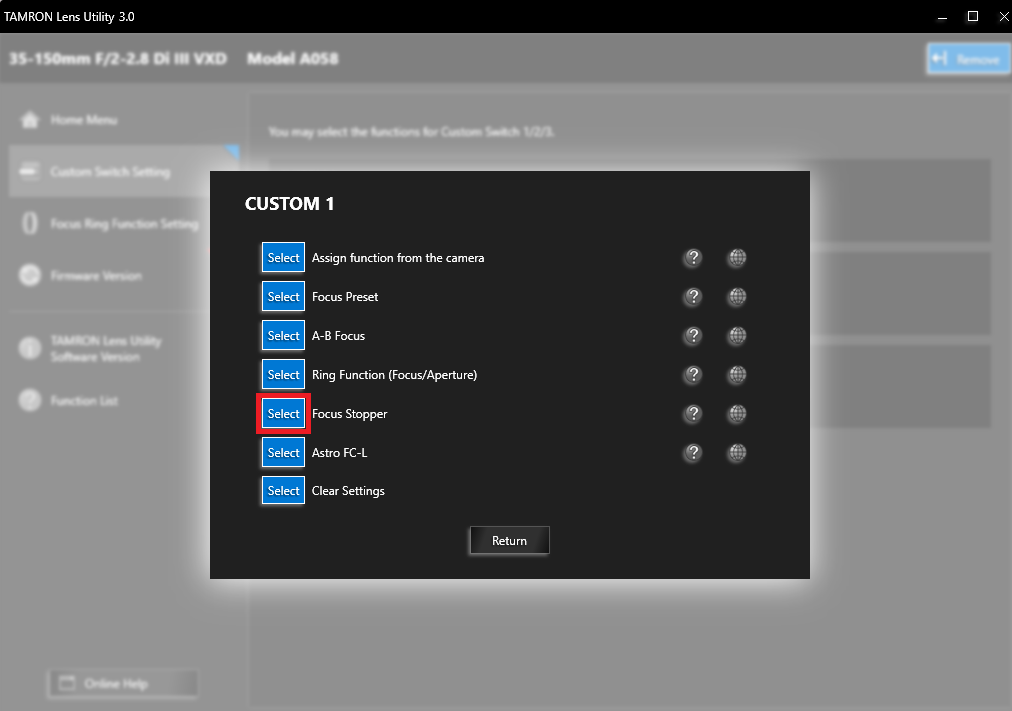
-
❸ From the selection screen, click [Select] for [Focus Stopper].
- Depending on the lens, functions apearing on the screen will differ. Check the list to find capability of your lens.TAMRON Lens Utility Compatible Lens List
-
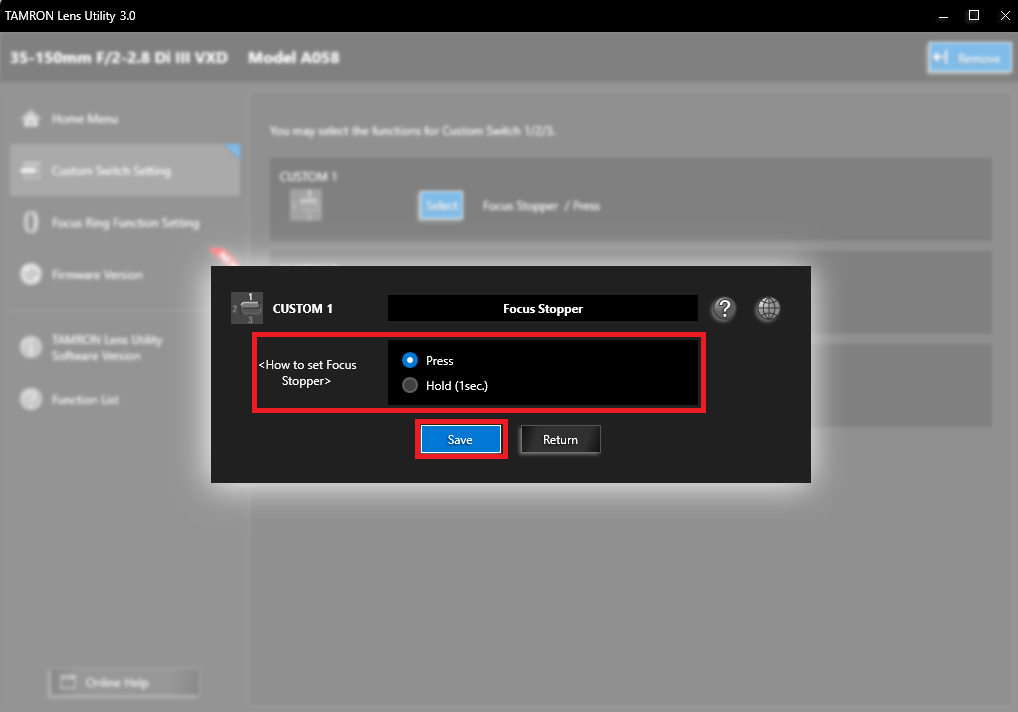
-
❹ Select [Press] or [Hold (1 sec.)]. Then click [Save] to complete the setting process.
- You can return to the previous screen by clicking the [Return] button.
- You can set the focus travel time when shooting video. When you are shooting still photos, you cannot change the travel time. The focus will automatically shift to focus point at once.
- Set the delay time to start the action on the delay setting screen. (Movie mode only)
-
-
-
Easily enjoy cinematic effects of follow focus techniques.
- It will be easier to shoot with the Focus Stopper function when the camera is attached to a device such as a tripod.
-

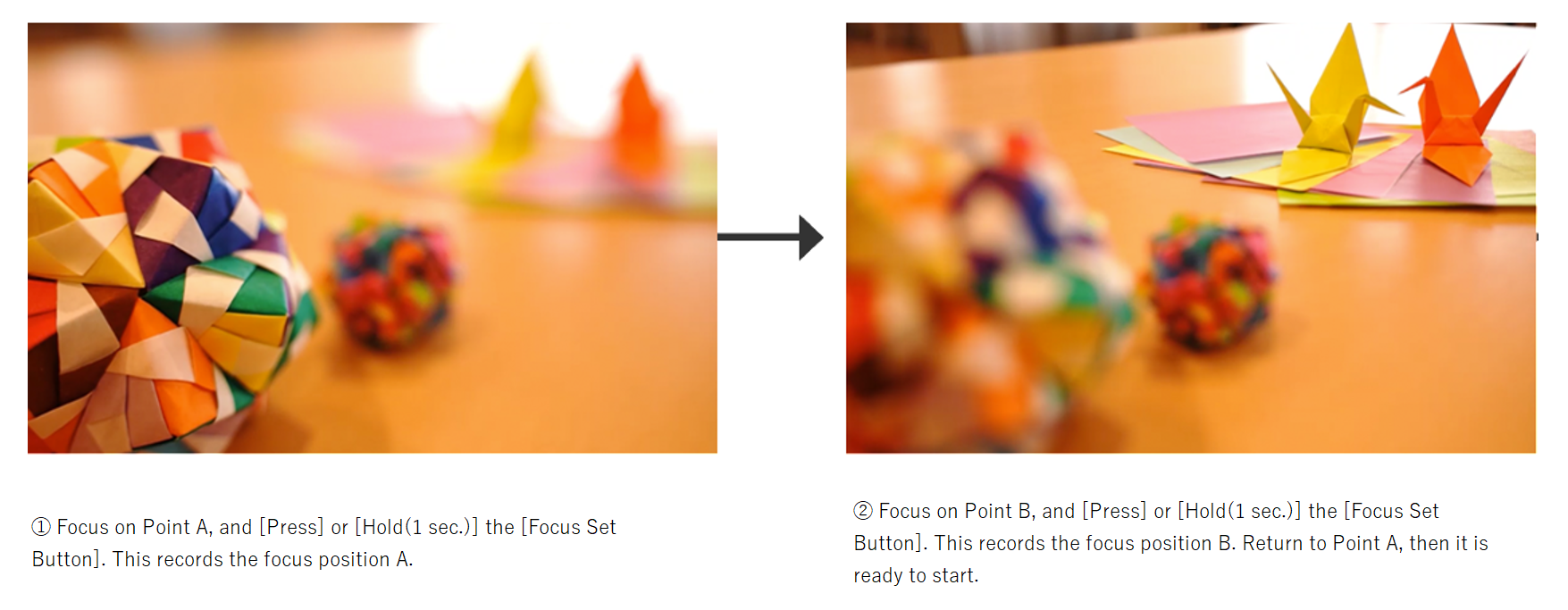
*How to adjust
To release the current pre-fixed Focus Stopper position, the method will differ depending on how you set it up. Use the Focus Set Button as follows:
Bring the focus to the pre-fixed focus point you wish to release.
[Press]
Release the setting with [Hold (1 sec.)] and set the new stopper position.
[Hold (1 sec.)]
Release the setting with [Press] and set the new stopper position.*How to release setting
To release both Focus Stopper positions, the method will differ depending on how you set it up. Use the Focus Set Button as follows:
Bring the focus to the pre-fixed focus point you wish to release.
[Press]
Regardless of the focus position, repeat [Hold (1sec.)] twice.
[Hold (1 sec.)]
Regardless of the focus position, repeat [Press] twice. -
Focus Limiter
-
You can select the auto focus search range between Full and Limit using the Focus Set Button.
[Full]: Search from minimum object distance to infinity
[Limit]: Search from the selected distance to infinity- When choosing [Limit], be aware the indicated distance is an approximate value not an actual distance.
- It is recommended to use the auto focus search range limit function at telephoto range. In general, the wider angle range will have deeper depth of field. When shooting with the focus limit function at a wider focal length, be aware that your subject may be determined “IN FOCUS” within the depth of field range. (Closer than the limited range)
- This function is NOT available when using MANUAL FOCUS operation.
-

-
-
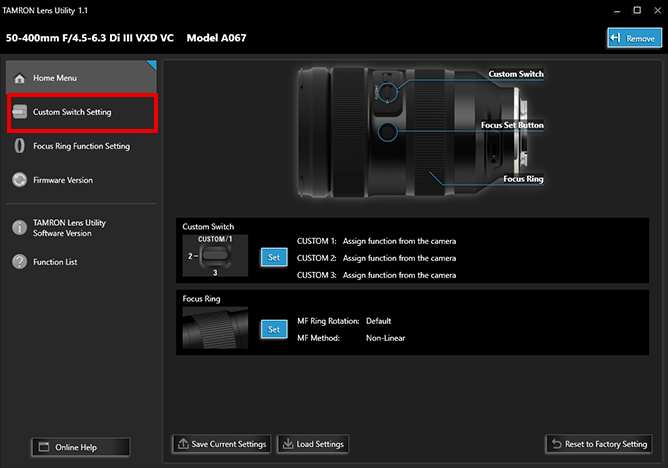
-
❶ Click [Custom Switch Setting] or [Focus Set Button Setting] shown at the top-left of the home screen.
- [Custom Switch Setting] or [Focus Set Button Setting] will be displayed depending on the lens.
-
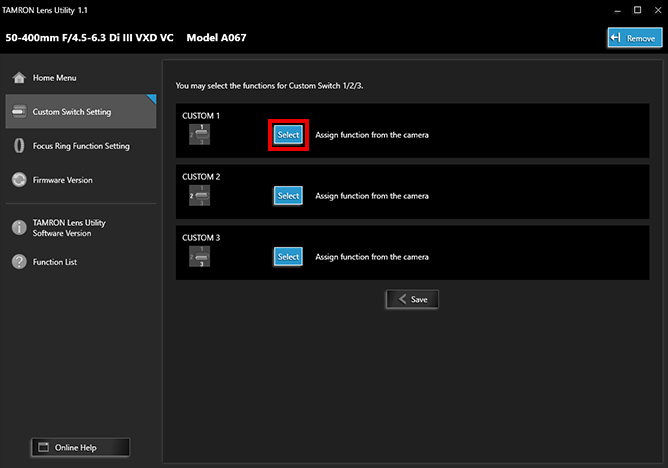
-
❷ On the [Custom Switch Setting] or [Focus Set Button Setting] screen, click [Select].
-
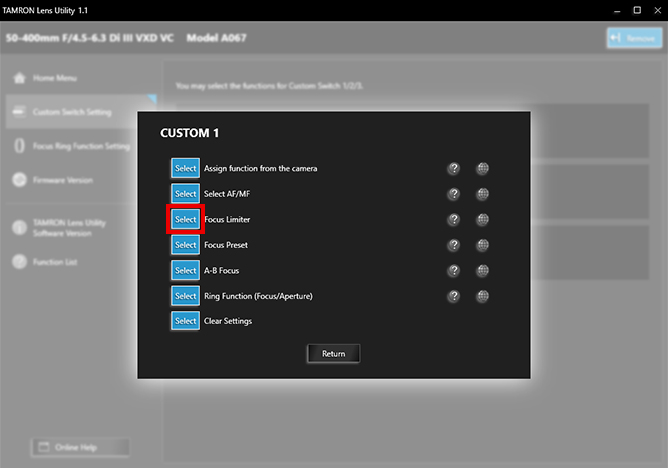
-
❸ From the selection screen, click [Select] for [Focus Limiter].
- Depending on the lens, functions appearing on the screen will differ. Check the list to find capability of your lens.TAMRON Lens Utility Compatible Lens List
-
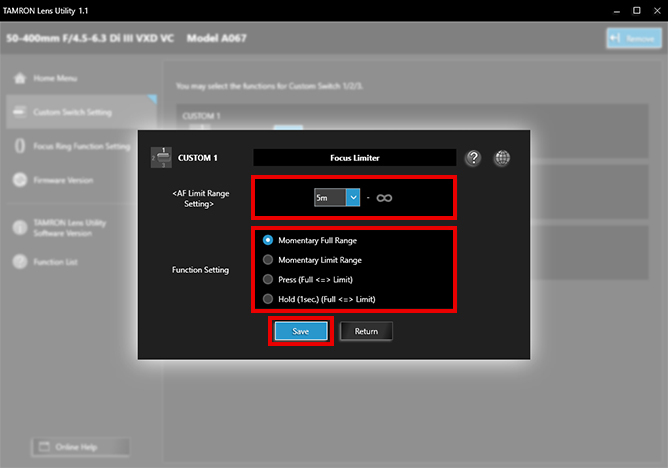
-
❹ The selection screen for [AF Limit Range Setting] and [Function Setting] is displayed.
Under [AF Limit Range Setting], select the desired focus range to LIMIT.
The AF system will focus on anything from the selected near-focus distance to infinity.- The selected near focus distance is an approximate distance.
Under [Function Setting], select [Momentary Full Range], [Momentary Limit Range], [Press (Full <=> Limit)] or [Hold (1sec.) (Full <=> Limit)].
Click [Save] to complete the settings process.- You can return to the previous screen by clicking the [Return] button.
[Momentary Full Range]
AF Search Range: Limit
By pressing and continuing to hold the Focus Set Button the focus range will momentarily become FULL range. When the Focus Set Button is released it will go back to LIMIT range.[Momentary Limit Range]
AF Search Range: Full
By pressing and continuing to hold the Focus Set Button the focus range will momentarily be LIMITED at the chosen focus range.
When the Focus Set Button is released it will go back to FULL range.[Press (Full <=> Limit)]
The auto focus search range will switch between Full and Limit with each press.- Recommended when fast Full/Limit switching is desired.
[Hold (1sec.) (Full <=> Limit)]
The auto focus search range will switch between Full and Limit by pressing and continuing to hold the Fous Set Button for more than 1 sec.- Recommended to prevent accidental switching between Full/Limit.
-
Ring Function (Focus/Aperture)
-
You can toggle the function of the Focus Ring between "Focus adjustment" and "Aperture adjustment".
- This function is used only with Aperture Priority Mode or Manual Mode. For the Mode settings, please refer to the camera's owner's manual.
-

-
-
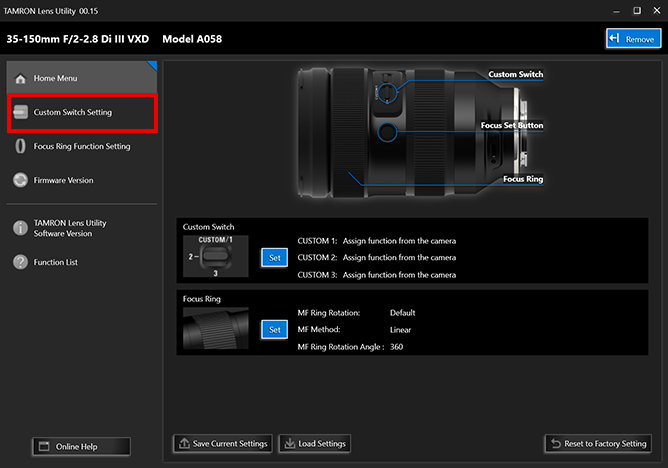
-
❶ Click [Custom Switch Setting] or [Focus Set Button Setting] shown at the top-left of the home screen.
- [Custom Switch Setting] or [Focus Set Button Setting] will be displayed depending on the lens.
-
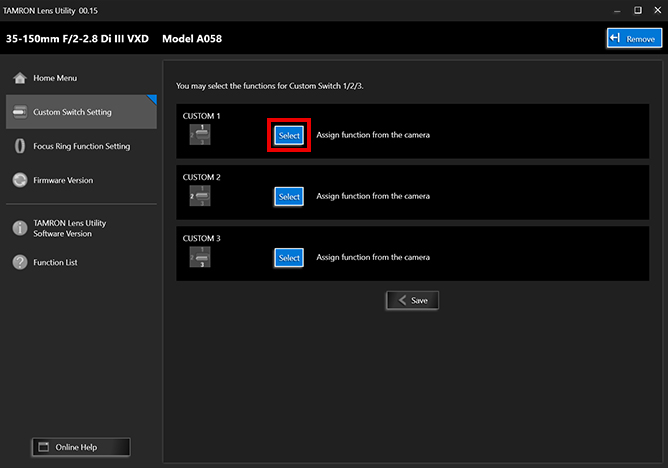
-
❷ On the [Custom Switch Setting] or [Focus Set Button Setting] screen, click [Select].
-
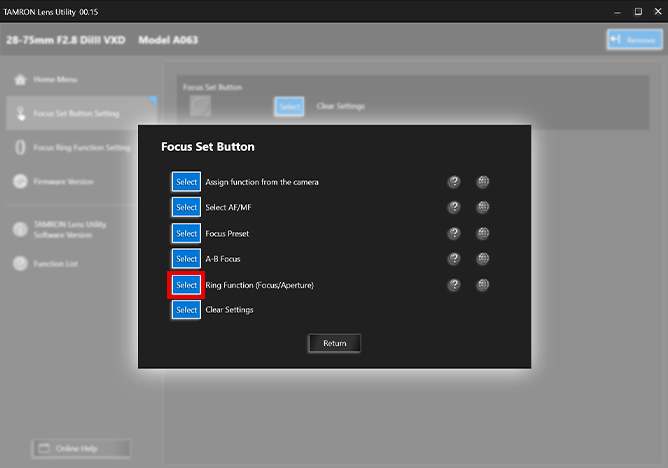
-
❸ From the selection screen, click [Select] for [Ring Function (Focus/Aperture)].
- Depending on the lens, functions apearing on the screen will differ. Check the list to find capability of your lens.TAMRON Lens Utility Compatible Lens List
-
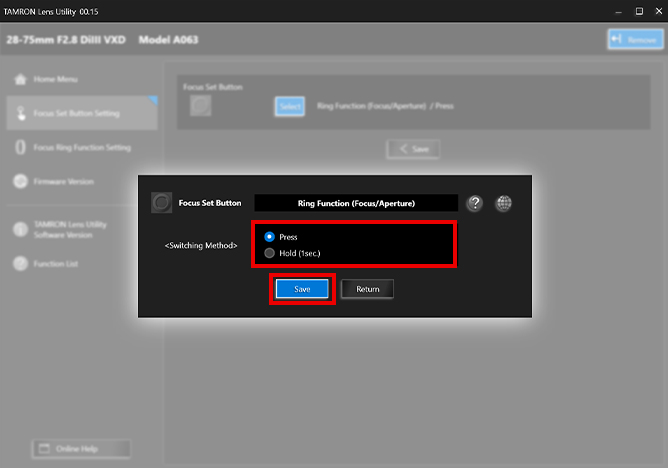
-
❹ Under [Switching Method], select [Press] or [Hold (1sec.)].
Click [Save] to complete the setting process.- You can return to the previous screen by clicking the [Return] button.
[Press]
When the [Focus Set Button] is pressed, the focus mode toggles between Focus and Aperture. Use this setting when you want to instantly toggle between modes.[Hold (1sec.)]
Hold down the [Focus Set Button] for at least one second. This toggles between Focus and Aperture. Use this setting when your priority is to prevent accidental operation, such as toggling between focusing modes by mistake.
-
MF Ring Rotation
-
You can choose the direction that the Focus Ring rotates. It can be set to the same direction of rotation as your camera manufacturer's lenses or the reverse.
- For Nikon Z mount lenses
If you choose to set the focus rotation direction within this application, the setting cannot be changed from the camera body. If you wish to control the rotaion direction from the camera body, select [Prioritize camera body setting] in this application.
- For Nikon Z mount lenses
-

-
-
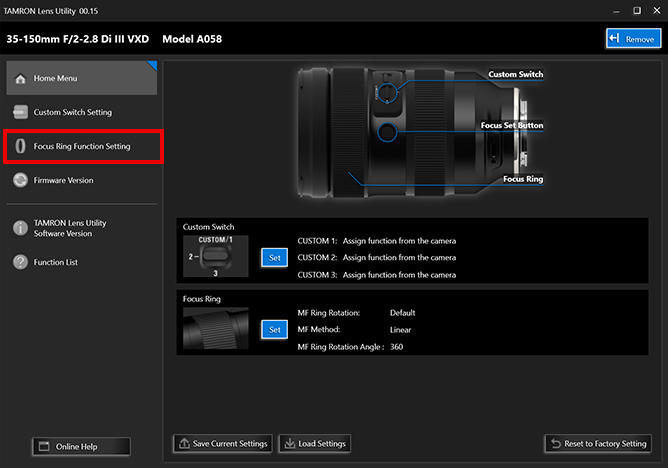
-
❶ Click [Focus Ring Function Setting] at the top-left of the home screen.
-
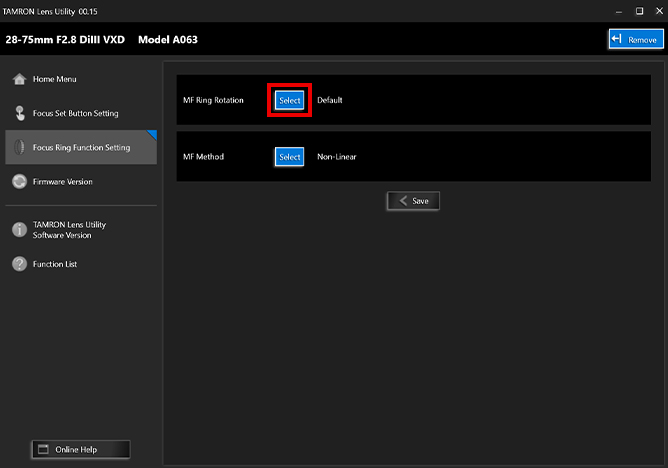
-
❷ On the Focus Ring Function Setting screen, click [Select] under [MF Ring Rotation].
-
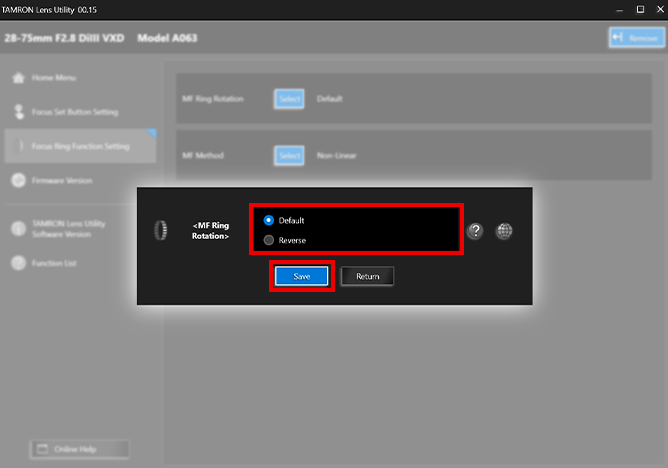
-
❸ For SONY E mount lenses
MF Ring Rotation screen is displayed. Select [Default] or [Reverse] and then click [Save] to complete the setting process.
[Default]
The rotation direction is set to the same direction as your camera manufacturer's lenses.[Reverse]
The rotation direction is set to the reverse of the direction of your camera manufacturer's lenses.
-
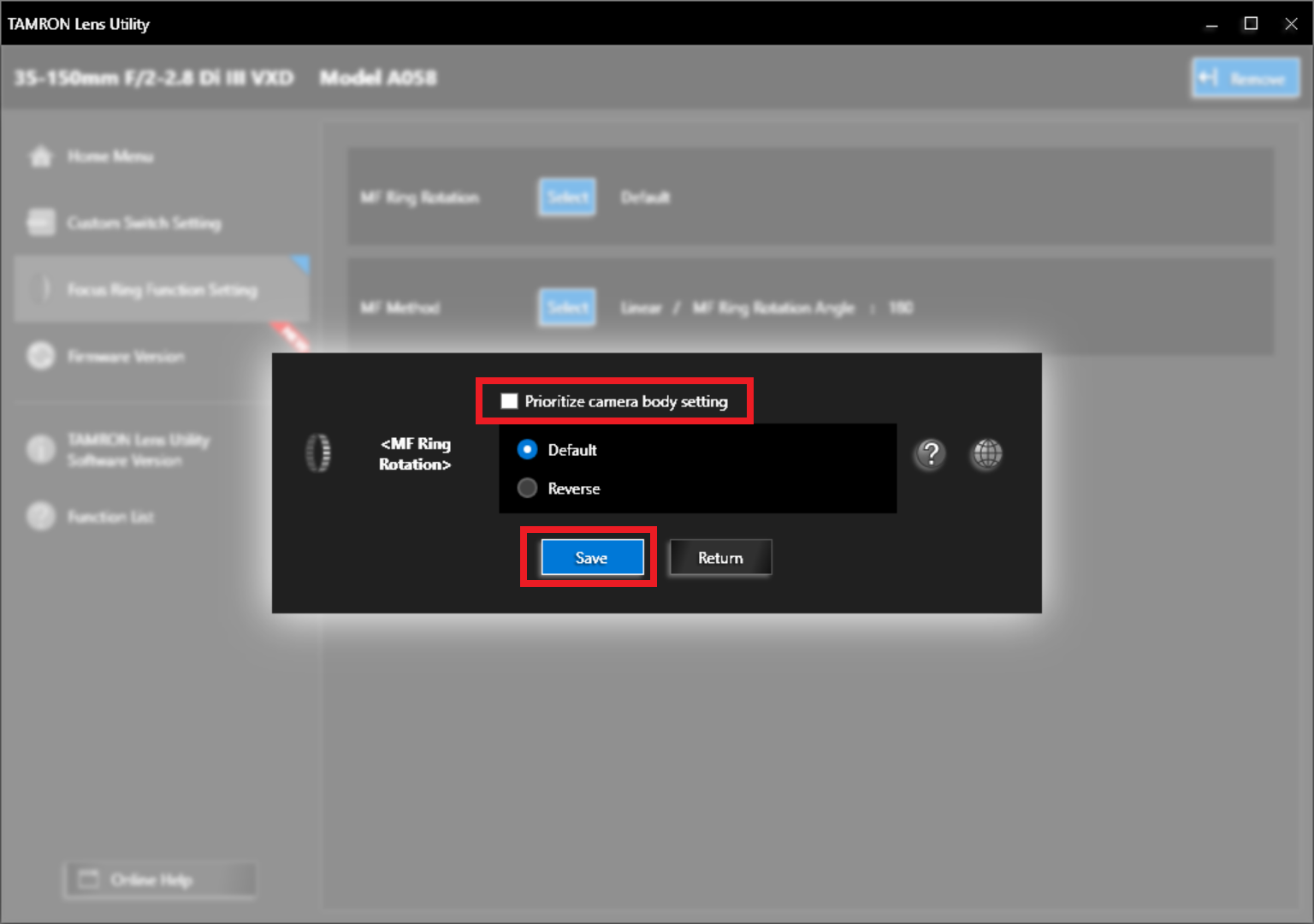
-
❹ For Nikon Z mount lenses
[Prioritize camera body setting]
If you wish to control the focus rotation direction from the camera body choose [Prioritize camera body setting].
-
MF Method
-
You can adjust how the focus shifts when operating the Focus Ring manually.
-

-
-
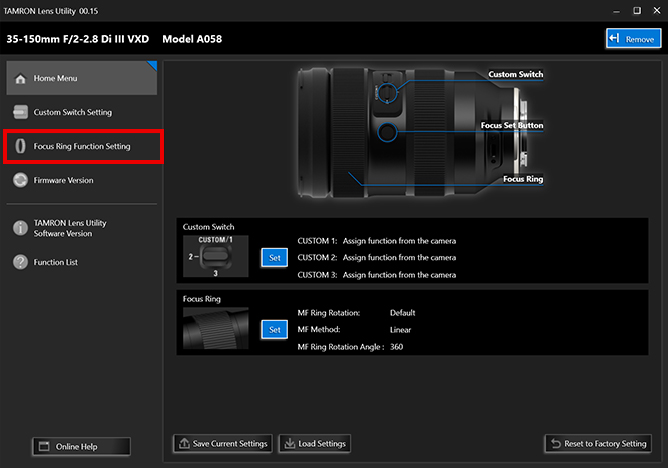
-
❶ Click [Focus Ring Function Setting] at the top-left of the home screen.
-
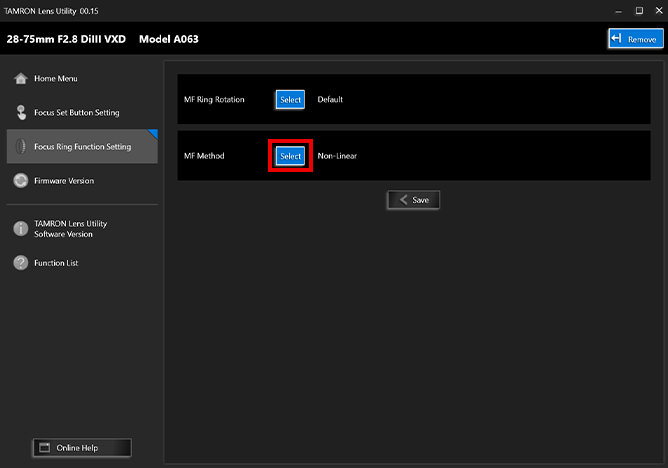
-
❷ On the Focus Ring Function Setting screen, click [Select] under [MF Method].
-
[Non-Linear]
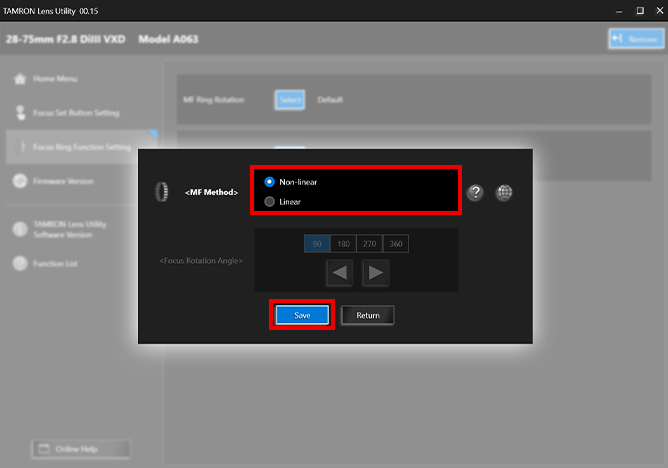
[Linear]
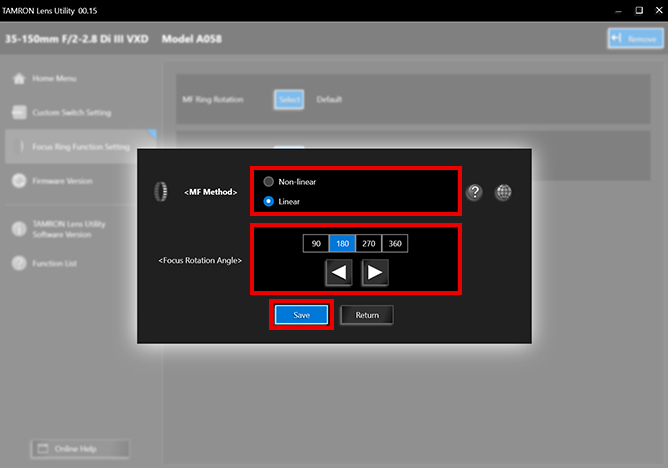
-
❸ MF Method screen is displayed. Select [Non-Linear] or [Linear], and then click [Save] to complete the setting process.
[Non-Linear]
The amount of focal point movement changes based on how fast you rotate the Focus Ring. By adjusting the rotational speed, you can adjust focus intuitively.[Linear]
The focal point moves based on how much you rotate the Focus Ring. With this setting the Focus Ring operates similar to the focusing ring of a manual lens. When shooting video, focus control can be performed easily by operating the ring.- The rotational angle (i.e., the length of the arc through which the ring rotates) can be set for some models.
-
Assign Function from the Camera
-
Custom functions from the camera body can be assigned.
- [Assign Function from the Camera] is the default setting for all TAMRON Lens Utility compatible lenses.
- For Nikon Z mount lenses
When assigning camera body function, you may select functions from "L-Fn" or "L-Fn2" within the application.
-

-
-
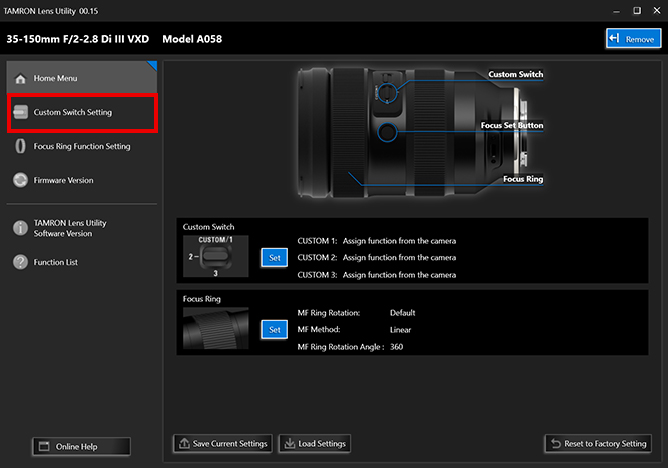
-
❶ Click [Custom Switch Setting] or [Focus Set Button Setting] shown at the top-left of the home screen.
- [Custom Switch Setting] or [Focus Set Button Setting] will be displayed depending on the lens.
-
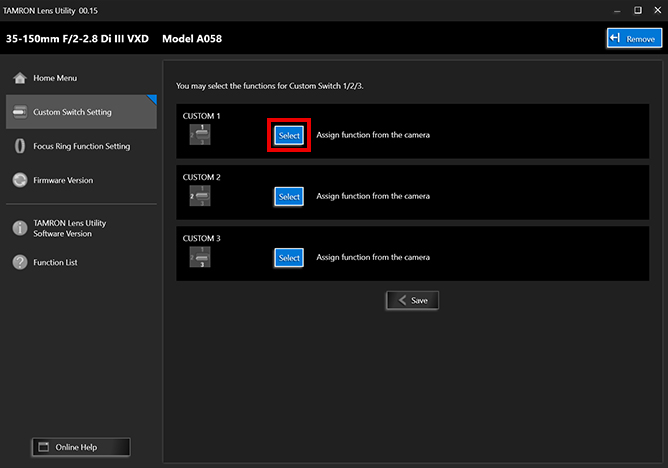
-
❷ On the [Custom Switch Setting] or [Focus Set Button Setting] screen, click [Select].
-
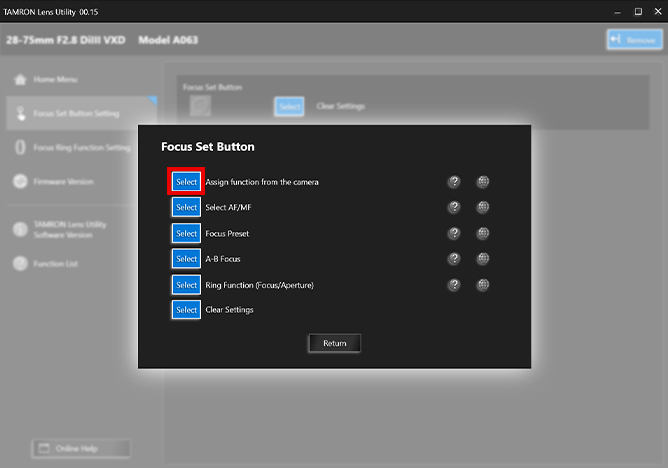
-
❸ From the selection screen, click [Select] for [Assign Function from the Camera].
- Depending on the lens, functions apearing on the screen will differ. Check the list to find capability of your lens.TAMRON Lens Utility Compatible Lens List
- For Nikon Z mount lenses
When assigning camera body function, you may choose which fucntion to apply from "L-Fn" and "L-Fn2".
-
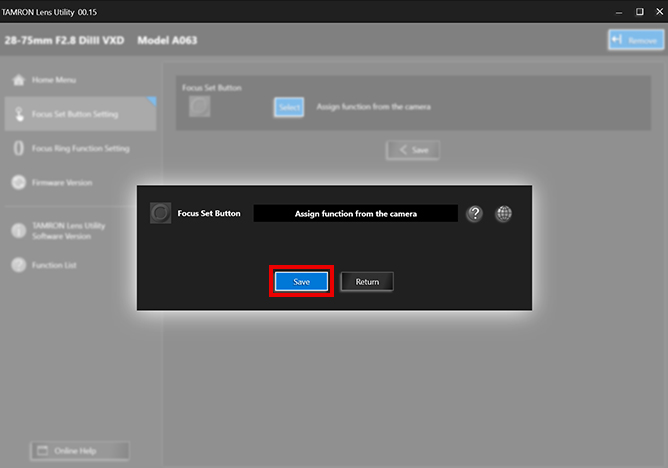
-
❹ Click [Save] to complete the setting process.
- You can return to the previous screen by clicking the [Return] button.
-
Clear Settings
-
This setting disables the Focus Set Button.
-

-
-
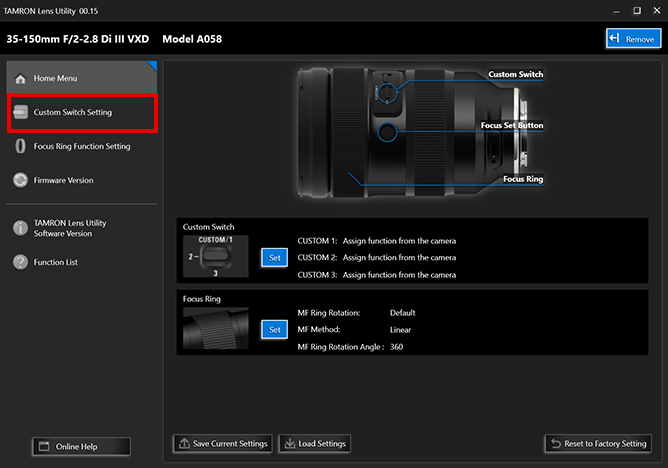
-
❶ Click [Custom Switch Setting] or [Focus Set Button Setting] shown at the top-left of the home screen.
- [Custom Switch Setting] or [Focus Set Button Setting] will be displayed depending on the lens.
-
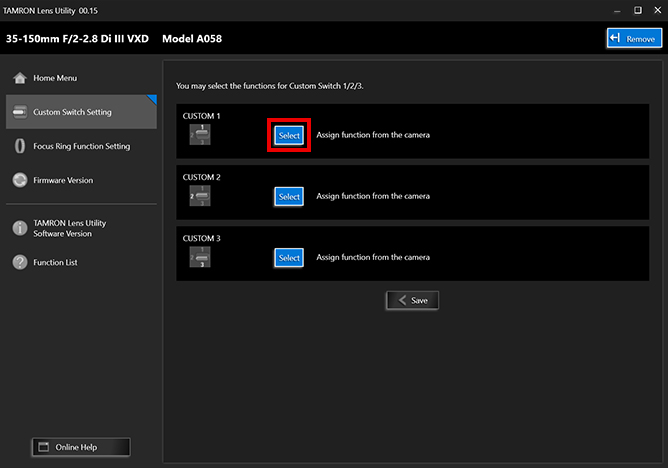
-
❷ On the [Custom Switch Setting] or [Focus Set Button Setting] screen, click [Select].
-
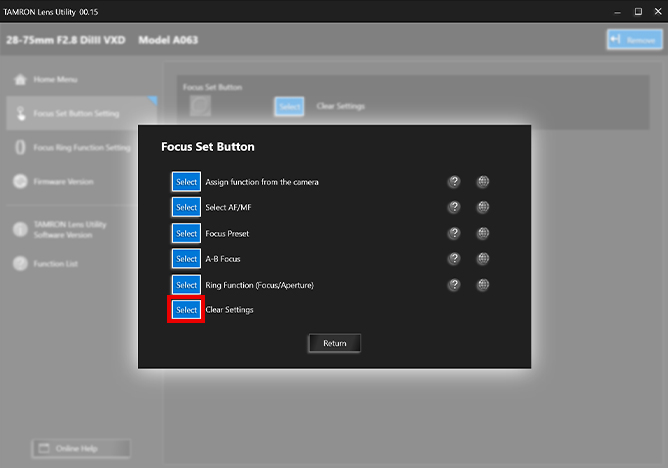
-
❸ From the selection screen, click [Select] for [Clear Settings].
- Depending on the lens, functions apearing on the screen will differ. Check the list to find capability of your lens.TAMRON Lens Utility Compatible Lens List
-
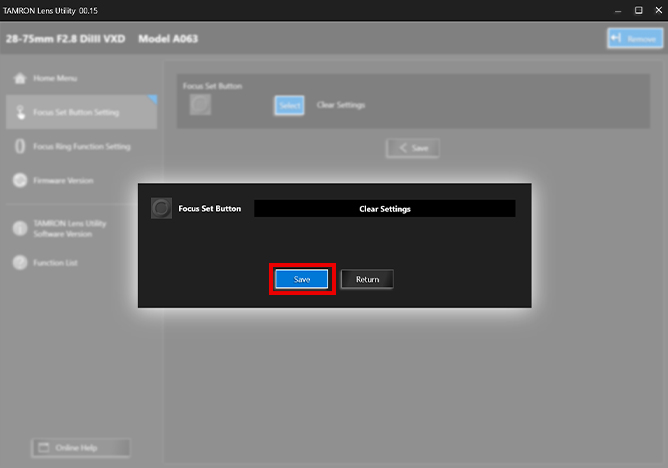
-
❹ Click [Save] to complete the setting process.
- You can return to the previous screen by clicking the [Return] button.
-

![Short film shot using TAMRON Lens Utility™ features [Apple Pie Version] Short film shot using TAMRON Lens Utility™ features [Apple Pie Version]](/jp/consumer/pc_file/file/TLU_ver.4.0_perfect%20apple%20pie_mark2_thumb.webp)