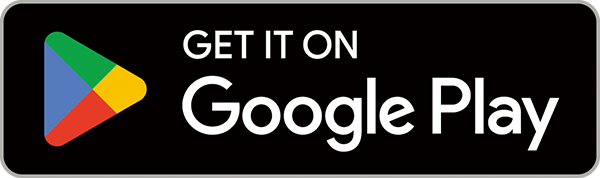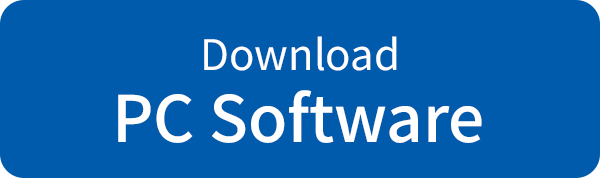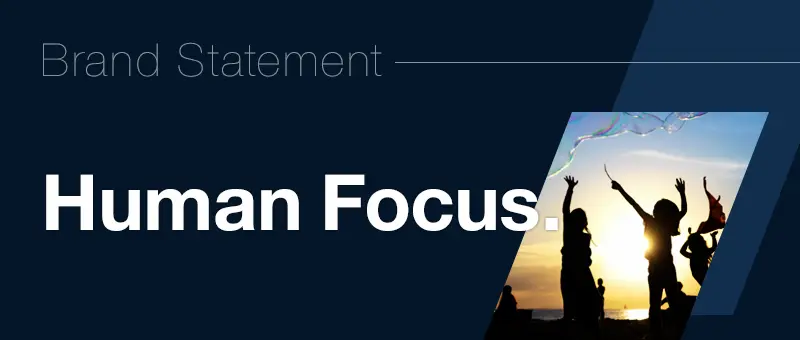TAMRON Lens Utility™
TAMRON Lens Utility™ is an innovative software tool that enables you to assign practical functions to your lens for both video and still photography using your PC or smartphone, eliminating the need for traditional video equipment.
Designed to be intuitive and easy to use operation, it enhances lens functionality and elevates your creative experience.
The PC version also allows you to update your lens firmware.
Various Functions
-
Select AF/MF
Switch between Autofocus and Manual Focus
This function switches between AF and MF using the Focus Set Button on lenses that lack an AF/MF switch. This makes operation easier when shooting scenes that require frequent use of AF/MF switching. -

-
A-B Focus
Lets you smoothly and easily shift focus from one subject to another
This function allows you to shift focus at a preset speed, as is frequently done when recording video. Get exactly the kind of visual expression you want, for example, by slowly shifting the focus from a distant subject to one closer to you, or by guiding the gaze of the person viewing the video. Use the Focus Set Button or Remote Set Button to record two preset focal points in advance. Afterwards, a simple press allows you to shoot while moving focus automatically and at a set speed; you don’t have to worry about the speed blur associated with manual focus, and you can achieve stable visual expression. -
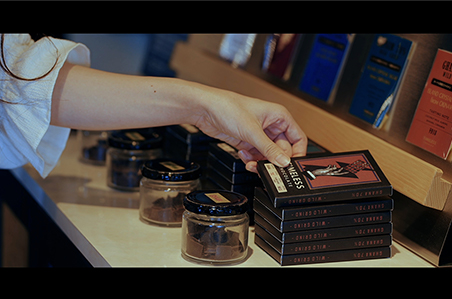
-
Focus Preset
Move focus to a prerecorded focal point with one press
This function allows you to preset focal points, for example, to deliberately defocus a subject during a video transition or to access a focal point for night photography. You can set the focus travel time when recording video. You can also set focus on a preset focal point at maximum speed with a single press when taking still photographs. This feature broadens the range of your visual expression. -

-
Astro Focus Lock (Astro FC-L)
Function to support focusing for astrpphotography
Focal Point will automatically be fixed at infinity to assist you in finding the focus point for astrophotography.
*The focus ring will be disabled until Astro FC-L is released to prevent focus deviation due to incorrect operation. -
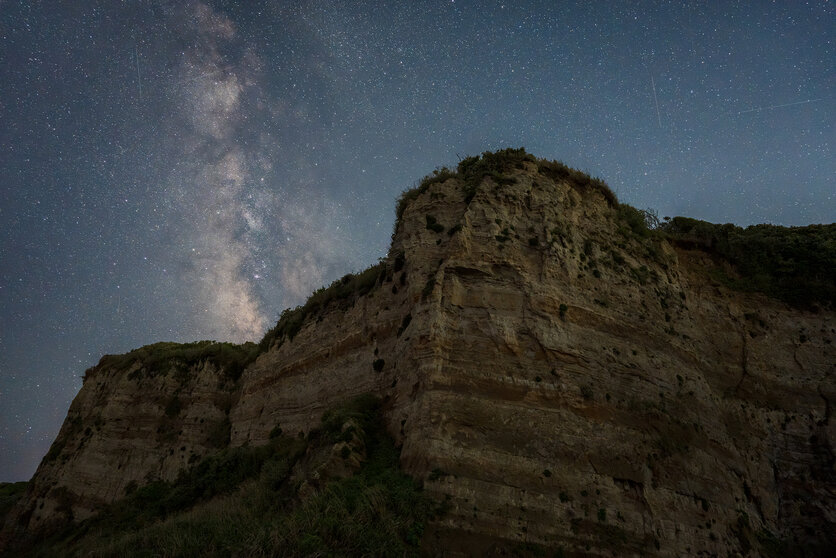
-
Focus Stopper
Focus range can be set with the lens alone during movie recording
Limit the MF travel range between any two focal points that have been recorded beforehand. It is easy to change and set the position of the focus stopper, you can create images without worry about 「Over Passing」the focal point. -
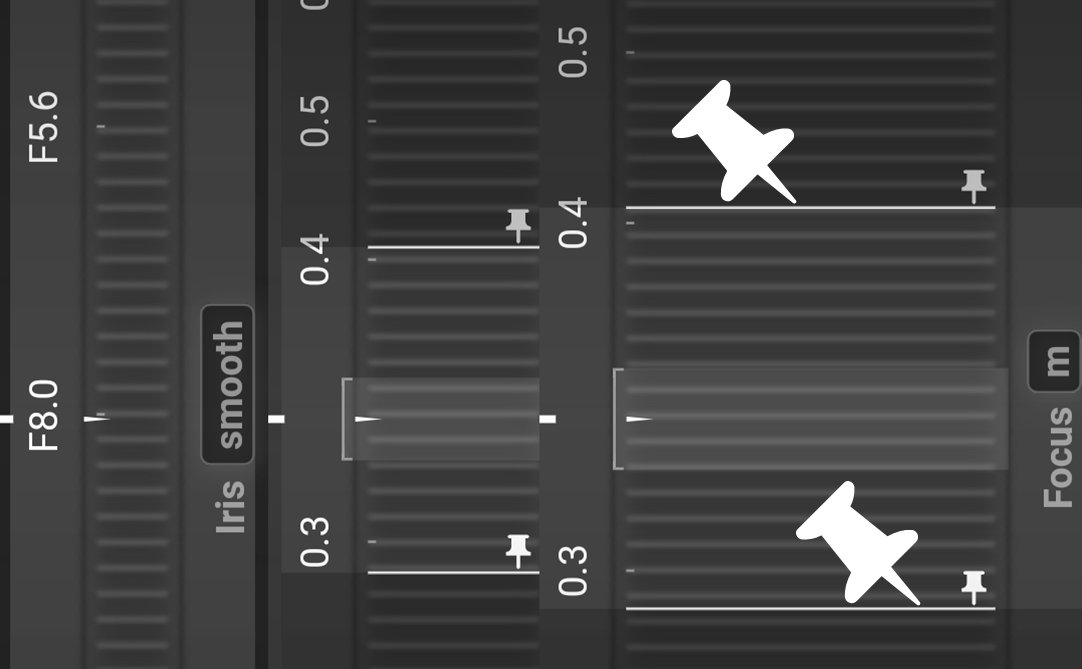
-
Focus Limiter
Choose the focus search range to best suit your photography situation
The Focus Limiter helps you to avoid accidental focus on a subject, for example when there is something located in front of your subject. By limiting the focus range, when the focus moves unintentionally you can quickly focus back to your subject again.TAMRON’s unique functions
- - Focus search range between Full <=> Limit can be switched easily by pressing the Focus Set Button
- - There are choices to momentarily limit or free the focus search range
- - Focus limit distance setting can be customized to suite your needs (* Limit settings will differ between lenses with this feature)
- Please download and use the latest version of the software.
-

-
Ring Function (Focus/Aperture)
Switch function from focus adjustment to aperture adjustment
This changes the Focus Ring Function from focus adjustment to aperture adjustment using the Focus Set Button. -

-
MF Ring Rotation
This function changes the direction the focus ring rotates during manual focus.
You can choose the direction that the Focus Ring rotates. It can be set to the same direction of rotation as your camera manufacturer’s lenses or the reverse. -

-
MF Method
This function adjusts focus movement when using manual focus. You can choose between “Non-linear,” where the amount of focal point movement changes based on how fast you rotate the focus ring, and “Linear,” where the focal point moves based on how much you rotate the focus ring. Some lenses allow users to adjust rotation as well, to offer more personalization.
-
Assign Function from the Camera
Functions of the camera body can be assigned to the Focus Set Button
This reassigns the Focus Set Button to activate the function that you assign to it via the camera body.
-
Clear Settings
This setting disables the Focus Set Button.
-
You can save customized data as files on your computer and recall them later.
-
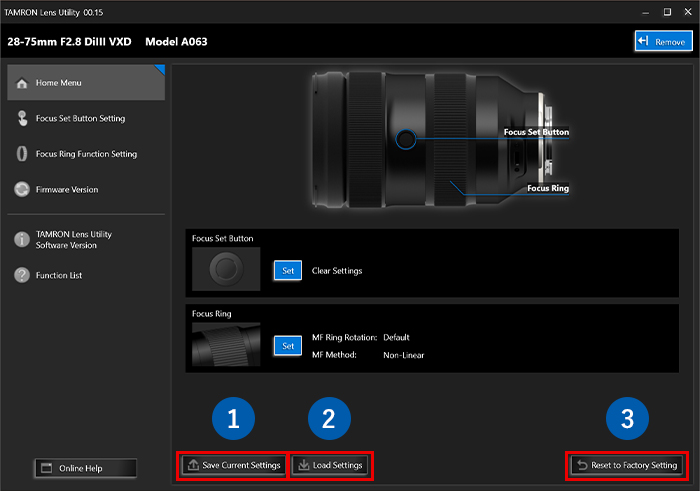
-
❶ To save customized data, click [Save Current Settings]. When the dialog box "Save as" appears, choose the folder for saving data, enter a file name, and save.
❷ To load a saved file containing customized data, click [Load Settings]. When the dialog box "Open a file" appears, choose the file you want to load and open it.
Reset to Factory Setting
❸ When you wish to choose the default settings, click [Reset to Factory Setting].
-
Firmware Updates
This feature lets you update the firmware of the lenses to the latest versions.
- All firmware updates for lenses that have a Connector Port are available via this software only. Please note that lens firmware cannot be updated via the camera.
Important Information When Updating Firmware
- Always make sure you have removed the camera from the lens before performing a firmware update.
- During a firmware update, never disconnect the lens or TAMRON Connection Cable from the computer.
- Do not turn off the power to computer, shut it down or place it into sleep mode during a firmware update. Configure the Power Settings of the computer in advance so that it does not automatically shut down or enter sleep/hibernation mode.
- Do not operate any other software during update.
- Do not connect a lens to your computer via a USB hub.
- For a laptop computer, power it with an AC adapter during updates.
- Your computer must access the internet when updating the firmware.
- After updating to the latest firmware, you will NOT be able to revert to a previous version.
-
❶ Connect the computer and lens using the TAMRON Connection Cable.
-
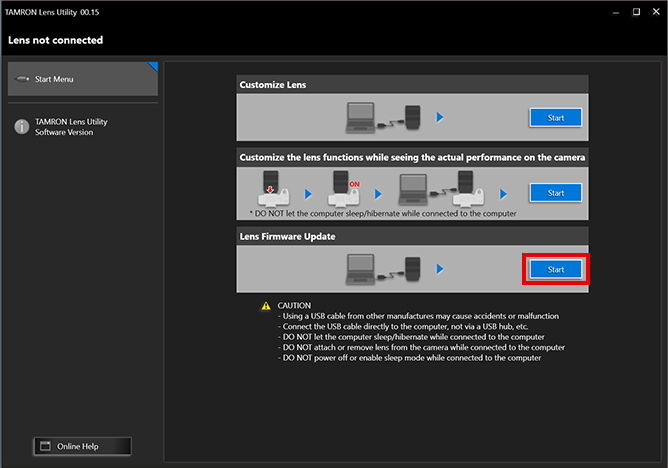
-
❷ Click [Start].
- Always make sure you have removed the camera from the lens before performing a firmware update.
-
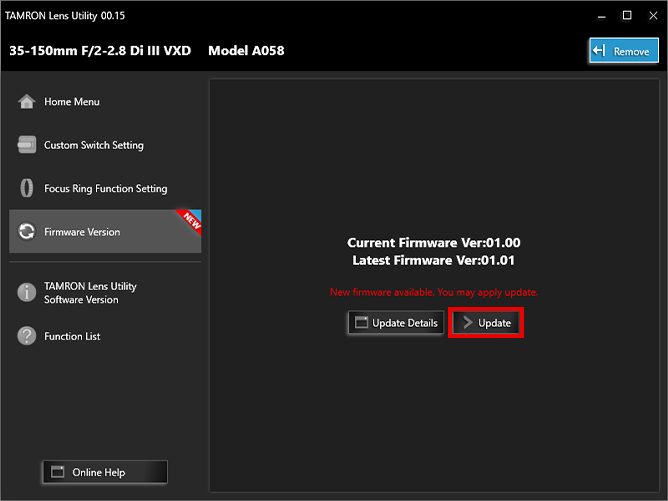
-
❸ On the firmware information screen, you can check your lens’s firmware version and the latest firmware version.
If there is a firmware update available for your lens, click [Update]. This starts the update.
-
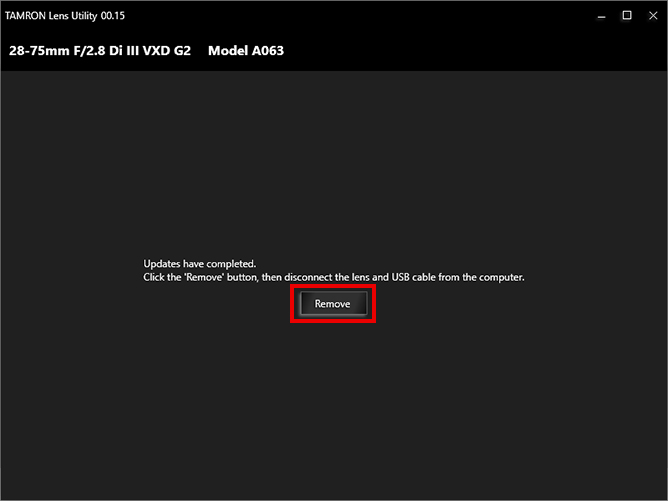
-
❹ When the firmware update is complete, a message will be displayed.
After clicking [Remove], remove your lens from TAMRON Connection Cable and the computer.
-
- When connecting your lens to a computer, please use a TAMRON Connection Cable

![Short film shot using TAMRON Lens Utility™ features [Apple Pie Version] Short film shot using TAMRON Lens Utility™ features [Apple Pie Version]](/jp/consumer/pc_file/file/TLU_ver.4.0_perfect%20apple%20pie_mark2_thumb.webp)