TAMRON TAP-in Console TAMRON TAP-in Utility Online Help
TAP-in Utility Screen
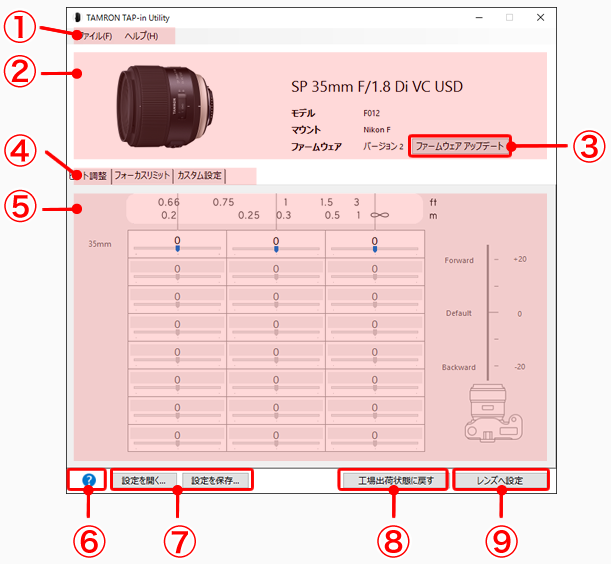
- ① Menu bar
Operate various buttons, display Online Help, and exit the program by choosing from the menu. - ② Lens information panel
This displays specific information on the connected lens. - ③ Firmware Updating button
If a newer version of the lens firmware connected to the TAP-in Console is available, the update will be executed. - ④ Tab for choosing the customization setup panel
To customize setups, click to open the appropriate panel.
- ⑤ Customization setup panel
Customize various setups for the lens here.
- ⑥ Help button
With a click, the Web browser displays Online Help. - ⑦ Customized Setup Read/Save button
Read customized setup data or save it to the computer. - ⑧ Customized Reset button
Reset the customized lens setup(s) to factory default value. - ⑨ Customized Setup Write button
Write customized setup data onto the lens.
[CAUTION]
・When the lens firmware is updated, the customized data is reset to factory default mode.
・Clicking the Customized Data Reset button resets all customized data to factory default values.
・Clicking the Customized Data Write button writes not only the data on the setup panel selected from the screen tab, but also all customized data.
<HINT>
Before writing or resetting any customized data or updating lens firmware, we recommend saving your customized data.
