TAMRON TAP-in Console TAMRON TAP-in Utility Online Help
Starting the Software Program and Attaching the Console Unit to the Lens
1. Connect the TAP-in Console to your computer by using the supplied USB cable.
Please do not connect two or more TAP-in Console units to your computer, as this may result in a malfunction.
2. Start the software program.
For Windows
Double-click the "TAP-in Utility" icon on the desktop.
→The following screen will be displayed.
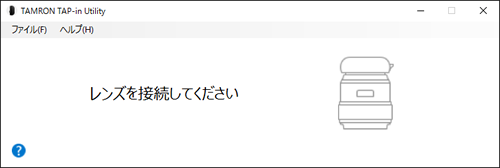
For Mac
Open "TAP-in Utility" in the Application folder, and double-click the TAP-in Utility icon.
→The following screen will be displayed.

3. Attach the TAP-in Console to the lens mount.
- ① Match the alignment marks of both the Tamron TAP-in Console and the lens for attachment.
[CAUTION]
Rotating the TAP-in Console without attaching it sufficiently could cause damage.

- ② Push in the Tamron TAP-in Console slightly, and when you have confirmed there is no more lifting, turn it in the direction of the arrow in the diagram at the far right.
[CAUTION]
Rotating the TAP-in Console without attaching it sufficiently could cause damage.

When successfully connected, the following main screen will be displayed. You should see information on the lens connected to the TAP-in Console in the upper right-hand part of the screen. This is how you will know that the lens has been properly connected.
[CAUTION]
Please do not operate the detachment at short intervals. Please attach again from the LED lamp is turned off.
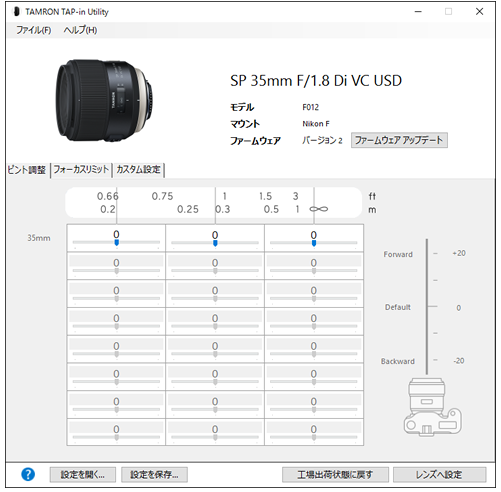
<HINTS>
If the message "The latest firmware for the lens is now available." appears in the dialog box, you can update to the new firmware version.
For more details on firmware updating, please go to Updating the Firmware.
If you used this software program to customize the connected lens, each customization category will be updated on the software to reflect your changes.
