TAMRON TAP-in Console TAMRON TAP-in Utility Online Help
Customizing the Lens
For each compatible lens, you can make focus adjustments, customize the focus distance limiter and full-time manual focus override setup, and make adjustments for the VC system. The range of adjustment and customization differs according to each lens.
For more details, please refer to the List of Compatible Lenses.List of compatible lenses>>>
Focus adjustments Customizing the focus distance limiter Customizing the full-time manual focus override system Adjusting the VC system Writing customized data Saving or reading customized data to/from file
1. Focus adjustments
According to your preference, you can make focus adjustments for up to 24 regions, including 3 regions for object distance and up to 8 regions for focal length.
The conditions and scope possible for adjustments differ according to the specifications of each compatible lens.

- ① Click the Focus Adjustment tab on the customization setup panel.
- ② Click the cell for the region for which you want to make a focus adjustment.
- ③ Enter a numerical value within the range from –20 to +20, or drag the slider to change the adjustment value. Negative values adjusts in direction of a front focus, while positive values adjusts in direction of a back focus.
[CAUTION]
Setting extreme values for object distance for the same focal length (e.g., a setup of “-20, +20 and -20” for each of the 3 regions) could cause hunting when autofocusing (a phenomenon where autofocus keeps moving back and forth while searching for an in-focus location).
2. Customizing the focus distance limiter
For a lens with a focus distance limiter switch, you can adjust the drive range for autofocusing according to your preference.
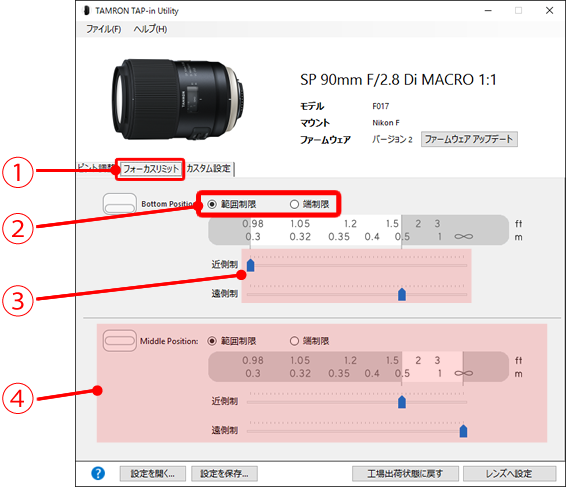
- ① Click the Focus Limiter tab on the customization setup panel.
- ② Select the mode you want to use.
- ③ Use the upper slide bar to set the near-side end, and set the far-side end with the lower slide bar.
- ④ If the focus distance limiter is a three-way switch, set the middle position of the switch with the switch on the lower side.
<HINTS>
The focus distance range and range limit functions operate as follows.
- ■Focus distance range
The autofocusing functions operate only within the set range.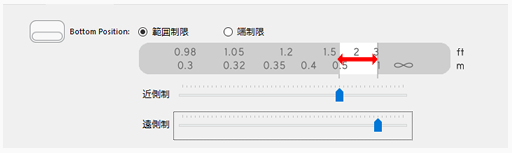
- ■Range limit
The working range is determined according to the focus position before autofocusing. For example, setting the slide bar as shown in the diagram above leads to the following operations: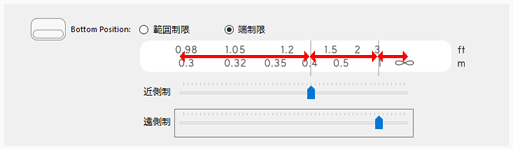
・If the focus position is between 0.3m and 0.4m before autofocusing, the autofocusing is performed within the range of 0.3m–0.4m.
・If the focus position is between 0.4m and 1m before autofocusing, the autofocusing is performed within the range of 0.4m–1m.
・If the focus position is between 1m and ∞ before autofocusing, the autofocusing is performed within the range of 1m–∞.
[CAUTION]
If the range is set extremely narrow, it may not operate properly.
3. Customizing the full-time manual focus override system
You can set these functions ON or OFF and adjust the rotation of the focus ring for making switches on any lens equipped with a full-time manual focus override system.

- ① Click the Miscellaneous tab from the customization setup panel.
- ② Set the full-time manual focus override to ON or OFF.
- ③ If you turned ON the full-time manual focus override, you can optimize the sensitivity of the focus ring relative to the angular rotation of the ring in three different modes.
4. Adjusting the VC system
For any lens equipped with the VC (Vibration Compensation) system for camera shake correction, you can choose from three VC operation modes.
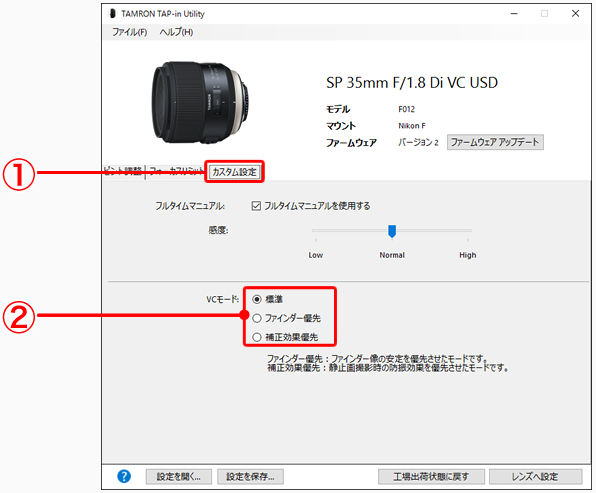
- ① Click the Miscellaneous tab from the customization setup panel.
- ② Click the button for the mode you prefer from among these 3 modes:
・Standard
Factory default setup that strikes a balance between the stability of viewfinder images and vibration compensation effects.・Viewfinder image stabilization prioritized
Prioritizes the stability of the viewfinder image.・Capturing image stabilization prioritized
Ensures stable Vibration Compensation effects on the resultant images as captured.
[CAUTION]
・Even if you choose the "Capturing image-stabilization priority" mode, this will not result in raising the stop level for the "CIPA standard for image stabilization performance in stops."
・In the "Capturing-image stabilization as priority" mode, the viewfinder image may become slightly unstable.
・When using a lens with a short focal length, etc., it may sometimes be difficult to tell any difference in the effects when you change the setting.
・When used in SP150-600mm G2 (Model A022), SP70-200mm G2 (Model A025) or 100-400mm (Model A035) , the lens side VC switch of MODE 1 only custom setting is enabled.
SP 150-600mm F/5-6.3 Di VC USD G2 (Model A022), SP 70-200mm F/2.8 Di VC USD G2 (Model A025)
The setting of the VC mode is possible to select only one of the " Standard " or " Viewfinder image stabilization prioritized ". " Capturing image stabilization prioritized" mode is available in MODE 3 of the lens side VC switch.
*Please update the TAP-in Utility to the version 1.2.0 or higher.
100-400mm F/4.5-6.3 Di VC USD (Model A035)
The setting of the VC mode is possible to select one of the " Standard " or " Viewfinder image stabilization prioritized “ or " Capturing image stabilization prioritized" mode.
*Please update the TAP-in Utility to the version 1.3.0 or higher.
Writing customized data
After completing the customization setup, write the customized data onto the connected lens.
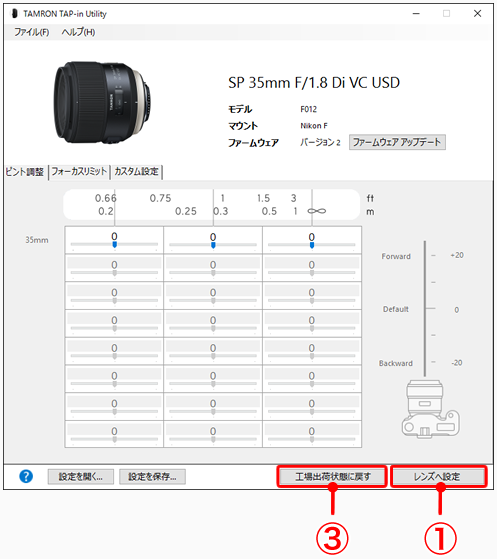
- ① Click the Apply Settings button.
- ② When the dialog box appears, click "OK". The customized data will be written onto the lens.

- ③ When you want to go back to the factory default setup, click the Restore to Defaults button.
[CAUTION]
Do not disengage the lens or the TAP-in Console from the computer while customized data writing is in progress.
Saving or reading customized data to/from file
You can save—and read—customized data as files on your computer here.

- ① To save customized data, click the "Save As…" button. When the dialog box appears, choose the folder for saving data, enter a file name, and save.
- ② To read a saved file containing customized data, click the "Open…" button. When the dialog box appears, choose the file you want to read and open it.
<HINT>
Before writing customized data onto the lens, we recommend saving the data in a file.
