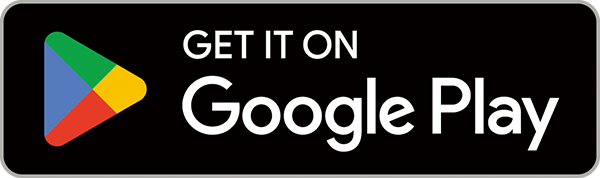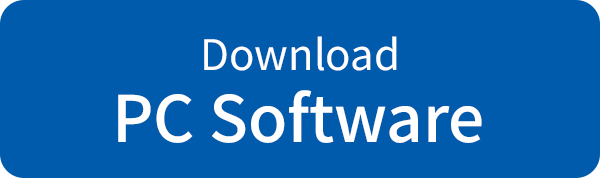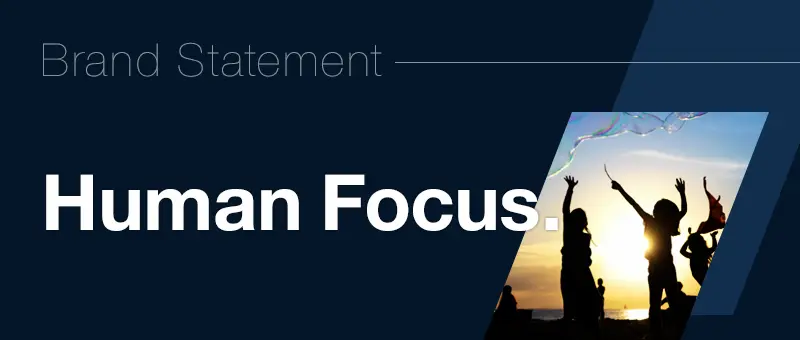TAMRON Lens Utility™
TAMRON Lens Utility™ is an innovative software tool that enables you to assign practical functions to your lens for both video and still photography using your PC or smartphone, eliminating the need for traditional video equipment.
Designed to be intuitive and easy to use operation, it enhances lens functionality and elevates your creative experience.
The PC version also allows you to update your lens firmware.
Introduction
-
TAMRON Lens Utility compatible lenses differ in what they can do depending on whether they have Custom Switches or Focus Set Buttons. Check the table below for a list of compatible lenses.
-

| Home Menu | Custom Switch |
Focus Set Button |
Focus Ring |
What you can do |
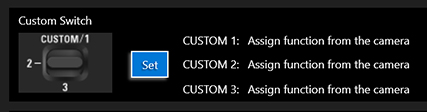
|
- Custom Switch 1, 2 and 3 can be customized individually. - Focus Ring can be customized. |
|||
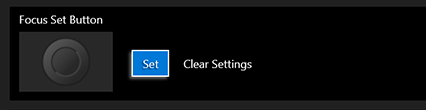
|
− |
- One function can be assigned to Focus Set Button. - Focus Ring can be customized. |
||
| − | − | - Focus Ring can be customized. |
Important Information
- TAMRON Lens Utility™ is compatible with TAMRON lenses equipped with a Connector Port (USB Type-C).
- When connecting your lens to a PC or smartphone, please use a TAMRON Connection Cable (optional).
- Please note that the information and products described in this page, and details including the specifications, features and performance of the software are subject to change without prior notice.
- The software cannot be used for commercial purposes or any purpose other than its intended use for personal enjoyment, without permission.
- Please note that TAMRON will not provide compensation for any incidental damages arising from defects in the software.
- Microsoft and Windows are registered trademarks of Microsoft Corporation in the United States and other countries.
- Macintosh, Mac and OSX are trademarks of Apple Inc. registered in the United States and other countries.
Connect TAMRON Lens Utility
For Mobile
Turn on the camera and connect the smartphone to the lens using the TAMRON Connection Cable (optional).
For PC
-
-
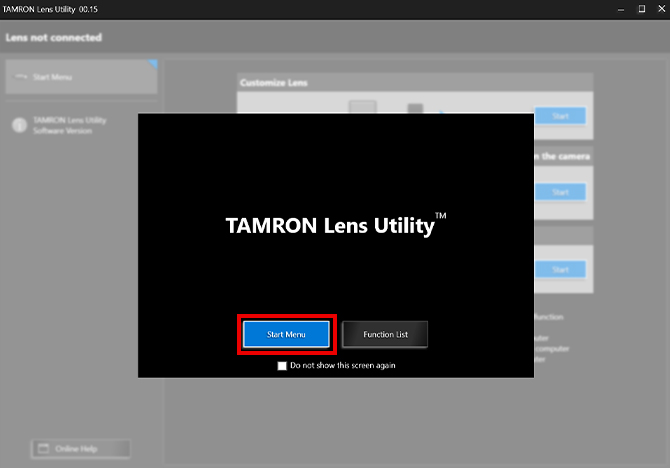
-
❶ After launching TAMRON Lens Utility, click [Start Menu].
-
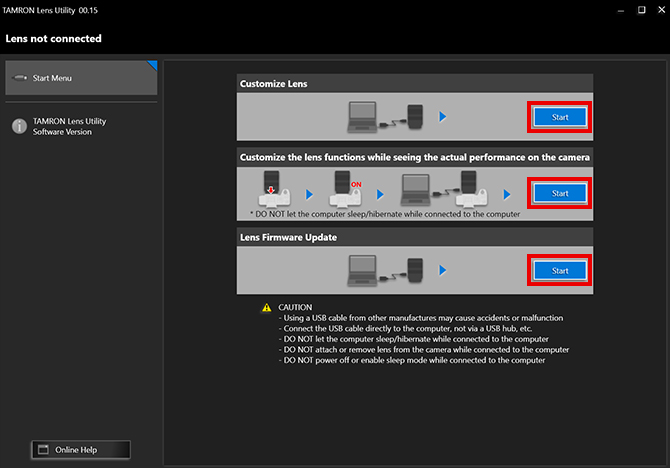
-
❷ Follow the instructions on the start screen to connect the lens to a computer. There are three ways to connect lens to computer. Choose the method that suits your purpose.
When selecting “Customize Lens”
①Connect your computer and lens using the TAMRON Connection Cable.
②Click [Start].
When selecting “Customize the lens functions while seeing the actual performance on the camera”
①Attach the lens to the camera.
②Switch the camera on (* Disable sleep mode before use).
③Connect the computer and lens using the TAMRON Connection Cable.
④Click [Start].
When selecting “Lens Firmware Update”
①Connect your computer and lens using the TAMRON Connection Cable.
②Click [Start].
-
-
-
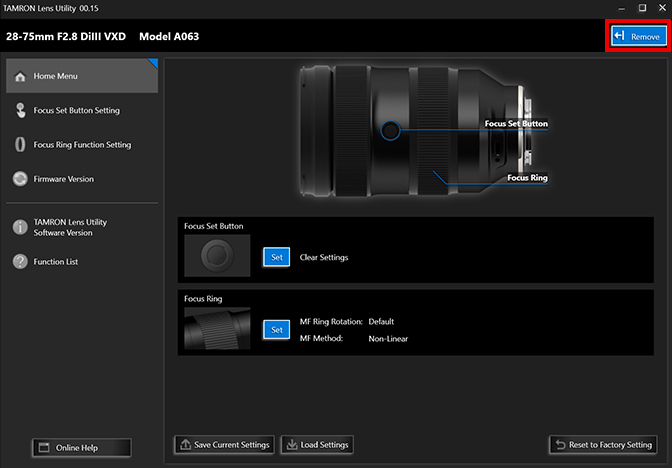
-
❶ To safely remove the lens, click [Remove] at the top-right of the screen.
-
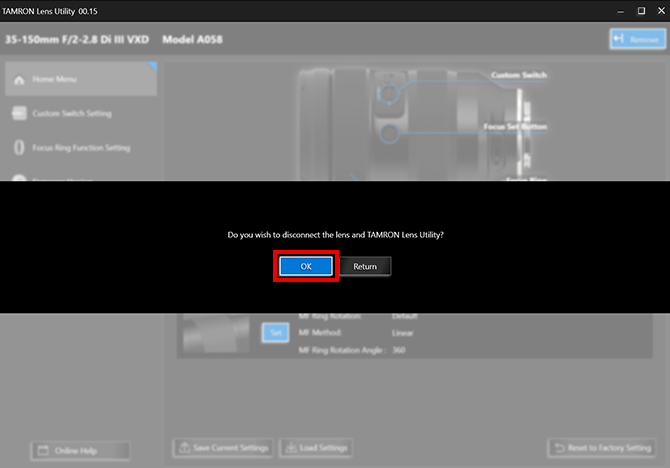
-
❷ Select [OK] to disconnect the lens from the computer.
-
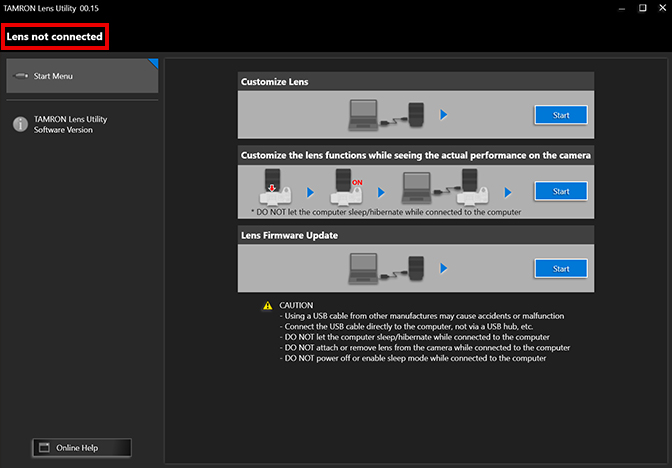
-
❸ Remove the cable after confirming that the Software is not connected.
-
- When connecting your lens to a computer, please use a TAMRON Connection Cable

![Short film shot using TAMRON Lens Utility™ features [Apple Pie Version] Short film shot using TAMRON Lens Utility™ features [Apple Pie Version]](/jp/consumer/pc_file/file/TLU_ver.4.0_perfect%20apple%20pie_mark2_thumb.webp)